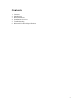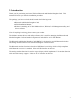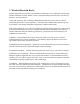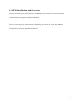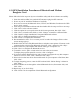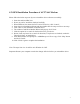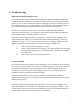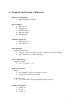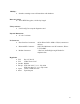User Manual
6
4.1 OEM Installation Procedures of Bluetooth and Modem
Daughter Card
Please follow the below steps one by one to install the utility and driver software successfully.
1. Insert the card into MDC slot, and take BT antenna to plug into RF connector.
2. Power on your PC and allow Windows to load fully.
3. Press once to turn on the Bluetooth device, LED on, and Windows first detects the USB
device; click “cancel”.
4. Insert the given Installation diskette and then double click the setup.exe file to run setup.
5. Click “Next” in the welcome window.
6. Click the option for to accept the terms in the license agreement, then click “Next”.
7. Click “Next” to install to this folder, or click “Change” to install to a different folder.
8. Click “Install” to begin installation of integrated Bluetooth software.
9. Click “OK” to disable unsigned deriver warnings.
10. Click “Finish” to complete the installation.
11. Recommended to select “Yes” to restart your PC to make the changes effective when
screen message pop up.
12. Double click the icon of My Bluetooth Places, and place some options of features on the
computer before to begin using Bluetooth, then click “Next”. Otherwise click “Skip”.
13. Select a name for your computer and indicate what type of computer it is.
14. Click “Next” to configure the Bluetooth services.
15. To enable a service, place a check in the box next to the service name.
To display the properties panel for a service, click “Configure”.
16. If you have another Bluetooth device and you want to configure the way this computer
will use its services, click “Next”. Otherwise click “Skip”.
17. Select a device that must be in discoverable mode for your computer to find them, then
click “Next”.
18. To begin the paring process, enter the PIN code and click “Initiate Paring”. Otherwise
click “Skip”.
19. Select available service through the selected Bluetooth device (from master side), and
click “Next”.
20. Repeat step 16, or click “Skip”.
21. Click “Finish” for the completion of basic Bluetooth configuration.