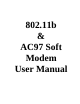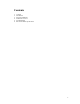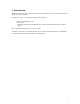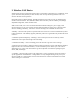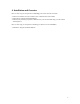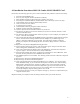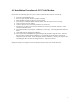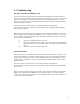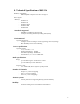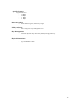User's Manual
6
4.1 Installation Procedure of 802.11b Combo WLAN MiniPCI Card
Please follow the following steps one by one in order to install the utility and driver software successfully.
1. Insert the card into MiniPCI slot.
2. Power on your computer and allow Windows to load fully.
3. When Windows first detects the PCI Network Controller, click cancel.
4. Insert the given Installation Diskette and then double click on the Setup.exe file to run setup.
5. Click Finished, then it will start to load the utility software.
6. Click next in the welcome window.
7. Accept the license agreement.
8. Click Finished in the Setup Complete window and reboot.
9. Windows will then prompt the required driver.
10. Click the option for to search for the best driver for your device.
11. Do not check any boxes for to search for locations, if any boxes are checked, uncheck it. Then
click Next and install driver.
12. The Wireless LAN PCI Card Properties widow will prompt. You can configure your options now
or later. Click OK when finished.
13. Check for the 802.11b Combo WLAN MiniPCI Card by right clicking on My Computer using the
mouse. Select the Device manager and then Network Adapters. If you find the sign on the
adapter, it shows the installation is not successful. Select the adapter and click on Remove.
Restart your computer after uninstalling the driver to make the changes effective. And refer to
manual.
14. Right click on the Network Neighborhood using the mouse.
15. Select Properties from the pop up menu. The network box appears and you see the three main
tables: Configuration, Identification, and Access Control.
16. Click on the Configuration tab and then click on the Add button. Select Network Component
Type box appears. Click on the Protocol the click the Add button.
17. Select Network Protocols box appears. From the list of manufactures, click on Microsoft. From
the list of network protocols list, select NetBEUI, then click OK.
18. The NetBEUI protocol is now installed. After clicking on OK return back to Network Component
Type box.
19. Repeat the step 15 and 16 to add IPX/SPX protocol.
20. Repeat the step 15 and 16 to add TCP/IP protocol.
21. Click on the TCP/IP option for setting the IP address for your computer. You can select either
Static OR DHCP setting. If you use the static IP setup then enter the IP value, Subnet masking,
DNS, Domain / Workgroup name, and Gateway address values. After setting these parameter
appropriately, click OK to return to Network Component Type and you can select the File and
Printer Sharing options as well as the Access to your computer other users connected to that
network by setting the computer sharing options. Click on OK.
22. Screen message do want to restart your Computer will pop up. Select Yes. It will shut down your
computer and will restart.
Important: Restart your computer to make the changes effective before you reinstall the driver.