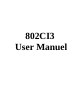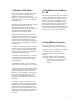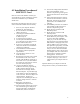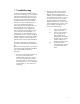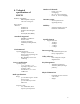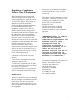User's Manual
4
4.2 Installation Procedure of
802CI3 PC Card
Note: Do not insert the PCMCI card until you
are asked to do so, failure of which may result in
unsuccessful installation of your PCMCIA
WLAN card.
Please follow the following steps one by one in
order to install the PCMCIA card successfully.
1. Power on your computer and allow
Windows 95 / 98 to load fully.
2. Be sure that there is no PCMCIA
adapter inserted yet.
3. Insert the given Installation Diskette
and then click on the
A:\disk1\setup.exe.
4. Accept the license agreement.
5. Give the path of the destination folder.
To set the path of your choice click on
Browser and then click Next.
6. It takes a few seconds for copying the
utility files and then click on Finish to
complete the installation.
7. Insert the 802CI3 card into PCMCIA
slot; windows will then prompt the
required driver.
8. Locate the driver path Ex. A:\ and
install the driver
9. Restart the PC and Click on the Control
Panel and then on PC Card. Check
whether it has PCMCIA card in one of
the sockets or not. If you find 802CI3
PC Card in one of the sockets, it means
the card is detected properly.
10. Check for the 802CI3 Wireless
PCMCIA LAN Card by right clicking
on My Computer using the mouse.
Select the Device manager and then
Network Adapters. If you find the sign
on the adapter, it shows the installation
is not successful. Select the adapter and
click on Remove. Restart your
computer after uninstalling the driver to
make the changes effective. And refer
to manual.
11. Right click on the Network
Neighborhood using the mouse.
12. Select Properties from the pop up menu.
The network box appears and you see
the three main tables: Configuration,
Identification, and Access Control.
13. Click on the Configuration tab and then
click on the Add button. Select
Network Component Type box appears.
Click on the Protocol the click the Add
button.
14. Select Network Protocols box appears.
From the list of manufactures, click on
Microsoft. From the list of network
protocols list, select NetBEUI, then
click OK.
15. The NetBEUI protocol is now installed.
After clicking on OK return back to
Network Component Type box.
16. Repeat the step 15 and 16 to add
IPX/SPX protocol.
17. Repeat the step 15 and 16 to add
TCP/IP protocol.
18. Click on the TCP/IP option for setting
the IP address for your computer. You
can select either Static OR DHCP
setting. If you use the static IP setup
then enter the IP value, Subnet masking,
DNS, Domain / Workgroup name, and
Gateway address values. After setting
these parameter appropriately, click OK
to return to Network Component Type
and you can select the File and Printer
Sharing options as well as the Access to
your computer other users connected to
that network by setting the computer
sharing options. Click on OK.
19. Screen message do want to restart your
Computer will pop up. Select Yes. It
will shut down your computer and will
restart.
Important: Restart your computer to make the
changes effective before you reinstall the driver.