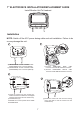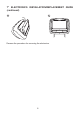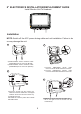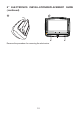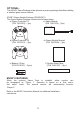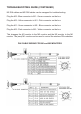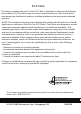User's Manual
Table Of Contents
TROUBLESHOOTING GUIDE (CONTINUED)
No audio on the M2 monitor when playing a DVD on the M1 monitor.
1. Check to see if there is audio on the RCA output connectors of the FMM
interface box (the FM modulator uses the same audio for the AV output of the
FMM Interface Box).
2. If there is audio on the FM Modulator or the RCA output connectors, check the
YELLOW DIN cable for proper connections (audio to and from the M2 monitor
travels on the YELLOW DIN cable).
3. Remove the four screws from the M2 monitor and check the BLUE 8-pin
connector to make sure it is plugged in.
Note: On headrest monitors that have an AUX input on the front, use an RCA
cable to connect from the AV Out of the FMM interface box to the input on the
headrest monitor to check harness wiring.
VIDEO RELATED ISSUES
No video on M2 monitor while playing a DVD on the M1 monitor.
1. Make sure the M2 monitor is set to M1 mode. Press the M2 button on the
remote control and press the SOURCE button until M1 is displayed on the
screen.
2. Check for video out on the YELLOW RCA at the FMM Interface Box.
3. If there is no video in step 2 (above), check the GREEN DIN connector at the
FMM Interface Box and the WHITE connector on the back of the M1 monitor
for proper connections.
4. If steps 2 and 3 check out OK, check the YELLOW DIN connector at the FMM
Interface Box and the BLUE connector on the back of the M2 monitor.
Note: On headrest monitors that have an AUX input on the front, use an RCA
cable to connect from the AV Out of the FMM interface box to the input on the
headrest monitor to check harness wiring.