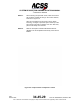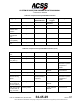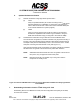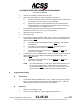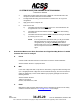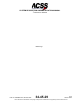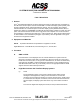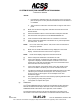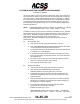User's Manual
Table Of Contents
- T3CAS_Section_5
- 5 Adjustment/Test
- 1. General
- 2. Equipment
- 3. Initial Harness Checkout (New Installations Only)
- 4. System Self-Tests
- 5. Return-to-Service Test
- 6. Operational Software Loading Using an ARINC 615A Portable Data Loader or Compact Flash Card
- 7. Downloading Information from the TP3PCAS Using a CF Card
- 1. Obtain a New or Blank Compact Flash (CF) card.
- 2. Copy to the New or Blank CF card the appropriate ‘Header File’
- a) Header files are files copied to the New or Blank CF card that will instruct the computer unit what is desired to be downloaded.
- b) Header files needed to download Maintenance Data, Event Data and CRC Part Numbers can be obtained from ACSS Customer Services at +1-623-445-7070 or crc.acss@l-3com.com.
- 3. For downloading Maintenance Data, Event Data or CRC Part Numbers the aircraft does not need to be in an on-ground configuration.
- 4. Apply power to the computer unit.
- 5. Insert the CF card.
- 6. For ACSS part numbers 9005000-10000, -10101, -10202, and -10204 the DATA STATUS LED will UblinkU green once; this indicates the unit recognized that a CF card was inserted.
- 7. For ACSS part numbers 9005000-11203, -11801 and -55801 the DATA STATUS LED will UblinkU green while reading the header file and performing the action defined in the header file.
- 8. Flight Data Recording
- 1. T3CAS part numbers 9005000-10000, -10101, -10202, and -10204 only support FAT16 CF card formatting. T3CAS part numbers 9005000-11203, -11801 and -55801 support both FAT16 and FAT32 CF card formatting.
- B. Flight Data
- 1. Obtain a New or Blank CF Card.
- 2. Copy to the New or Blank CF Card the Appropriate Header File.
- 3. Header files are files copied to the New or Blank CF card that will instruct the computer unit what is desired to be downloaded.
- 4. For Flight Data Recording, the aircraft does not need to be in an on-ground configuration.
- 5. Apply power to the computer unit.
- 6. Insert the CF card.
- B. Flight Data
- 9. Downloaded Maintenance Data, Event Data And Flight Data May Be Sent To ACSS Customer Services For Analysis
- 5 Adjustment/Test
- T3CAS_Section_6
- T3CAS_Section_7
- 7 Maintenance Practices
- 1. General
- 2. Equipment and Materials
- 3. Procedure for the TP3PCAS Computer Unit
- 4. Procedure for the APM (Not applicable for part numbers 9005000-10000, -10101, -10202, -10204, or -11203)
- 5. Procedure for the Directional Antenna
- 6. Procedure for the Omnidirectional Antenna (Applicable to part numbers 9005000-11203, -11801 and -55801)
- 7. Procedure for the Control Panel
- 8. Procedure for the VSI/TRA Display
- 9. Instructions for Continued Airworthiness, FAR Part 25.1529
- 7 Maintenance Practices
- T3CAS_Section_8
- T3CAS_Section_9
- T3CAS_Section_10
- T3CAS_Appendix_A
SYSTEM DESCRIPTION AND INSTALLATION MANUAL
T
3
CAS/Part No.9005000
1. Obtain a New or Blank Compact Flash (CF) card.
2. Copy to the New or Blank CF card the appropriate ‘Header File’
a) Header files are files copied to the New or Blank CF card that will instruct
the computer unit what is desired to be downloaded.
b) Header files needed to download Maintenance Data, Event Data and
CRC Part Numbers can be obtained from ACSS Customer Services at
+1-623-445-7070 or crc.acss@l-3com.com.
3. For downloading Maintenance Data, Event Data or CRC Part Numbers the
aircraft does not need to be in an on-ground configuration.
4. Apply power to the computer unit.
5. Insert the CF card.
6. For ACSS part numbers 9005000-10000, -10101,
-10202, and -10204 the DATA
STATUS LED will
blink green once; this indicates the unit recognized that a CF
card was inserted.
a) The DATA STATUS LED will then remain a
solid green while reading
the header file.
b) The DATA STATUS LED will start
blinking to indicate the unit is
performing the action defined in the header file.
c) The DATA STATUS LED will change from
blinking to a solid green
when action is complete.
7. For ACSS part numbers 9005000-11203, -11801 and -55801 the DATA STATUS
LED will
blink green while reading the header file and performing the action
defined in the header file.
a) The DATA STATUS LED will change from
blinking to a solid green
when action is complete.
NOTE:
If the data transfer fails, you will get an amber DATA STATUS LED. If
the unit detects a bad media or configuration file, then the DATA
STATUS LED will
blink amber. If this occurs, inspect the CF, the CF
slot and the connections and then attempt the download again.
8. Flight Data Recording
A.
Reformatting
1. T3CAS part numbers 9005000-10000, -10101,
-10202, and -10204 only support
FAT16 CF card formatting. T3CAS part numbers 9005000-11203, -11801 and -
55801 support both FAT16 and FAT32 CF card formatting.
B. Flight Data
1. Obtain a New or Blank CF Card.
2. Copy to the New or Blank CF Card the Appropriate Header File.
Pub. No. 8600200-001, Revision 004
34-45-29
5-25
04 Nov 2014
Use or disclosure of information on this page is subject to the restrictions in the proprietary notice of this document.