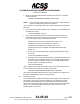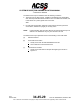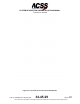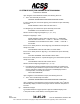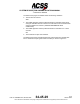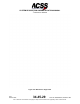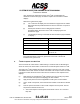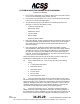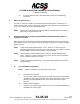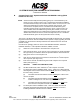User's Manual
Table Of Contents
- T3CAS_Section_5
- 5 Adjustment/Test
- 1. General
- 2. Equipment
- 3. Initial Harness Checkout (New Installations Only)
- 4. System Self-Tests
- 5. Return-to-Service Test
- 6. Operational Software Loading Using an ARINC 615A Portable Data Loader or Compact Flash Card
- 7. Downloading Information from the TP3PCAS Using a CF Card
- 1. Obtain a New or Blank Compact Flash (CF) card.
- 2. Copy to the New or Blank CF card the appropriate ‘Header File’
- a) Header files are files copied to the New or Blank CF card that will instruct the computer unit what is desired to be downloaded.
- b) Header files needed to download Maintenance Data, Event Data and CRC Part Numbers can be obtained from ACSS Customer Services at +1-623-445-7070 or crc.acss@l-3com.com.
- 3. For downloading Maintenance Data, Event Data or CRC Part Numbers the aircraft does not need to be in an on-ground configuration.
- 4. Apply power to the computer unit.
- 5. Insert the CF card.
- 6. For ACSS part numbers 9005000-10000, -10101, -10202, and -10204 the DATA STATUS LED will UblinkU green once; this indicates the unit recognized that a CF card was inserted.
- 7. For ACSS part numbers 9005000-11203, -11801 and -55801 the DATA STATUS LED will UblinkU green while reading the header file and performing the action defined in the header file.
- 8. Flight Data Recording
- 1. T3CAS part numbers 9005000-10000, -10101, -10202, and -10204 only support FAT16 CF card formatting. T3CAS part numbers 9005000-11203, -11801 and -55801 support both FAT16 and FAT32 CF card formatting.
- B. Flight Data
- 1. Obtain a New or Blank CF Card.
- 2. Copy to the New or Blank CF Card the Appropriate Header File.
- 3. Header files are files copied to the New or Blank CF card that will instruct the computer unit what is desired to be downloaded.
- 4. For Flight Data Recording, the aircraft does not need to be in an on-ground configuration.
- 5. Apply power to the computer unit.
- 6. Insert the CF card.
- B. Flight Data
- 9. Downloaded Maintenance Data, Event Data And Flight Data May Be Sent To ACSS Customer Services For Analysis
- 5 Adjustment/Test
- T3CAS_Section_6
- T3CAS_Section_7
- 7 Maintenance Practices
- 1. General
- 2. Equipment and Materials
- 3. Procedure for the TP3PCAS Computer Unit
- 4. Procedure for the APM (Not applicable for part numbers 9005000-10000, -10101, -10202, -10204, or -11203)
- 5. Procedure for the Directional Antenna
- 6. Procedure for the Omnidirectional Antenna (Applicable to part numbers 9005000-11203, -11801 and -55801)
- 7. Procedure for the Control Panel
- 8. Procedure for the VSI/TRA Display
- 9. Instructions for Continued Airworthiness, FAR Part 25.1529
- 7 Maintenance Practices
- T3CAS_Section_8
- T3CAS_Section_9
- T3CAS_Section_10
- T3CAS_Appendix_A
SYSTEM DESCRIPTION AND INSTALLATION MANUAL
T
3
CAS/Part No.9005000
B. Compact Flash Card - Operational Software/ACD/ASDB Loading (While
Installed on Aircraft)
NOTE:
All Aircraft Personality Modules (APMs) directly out of the ACSS factory are
blank. The error checking routine of the T
3
CAS expects the ACD and ASDB to
be loaded simultaneously from the same media. If this is not done, the CF Load
Status LED will illuminate red after the first software load. However, if the
second load is completed, the CF Load Status LED will illuminate green,
indicating that the system now passes the error check. In other words, if the
ACD is loaded without the ASDB having already been loaded, the CF Load
Status LED will illuminate red, indicating that the load has failed. However if the
ASDB is then loaded into the box, and successfully loads, the CF Load Status
LED will illuminate green and the system will function normally.
The red CF Load Status LED will not illuminate if the APM has already been successfully
programmed with both an ACD and ASDB and the operator is simply upgrading the ACD
or ASDB, since the other file is already loaded into the APM and the error check will
perform normally.
Procedures for uploading data such as the Terrain Database Software, Obstacles
Database Software, T
3
CAS Operational Software, ASDBs, or ACDs.
(1) Obtain the correct software to be loaded to the Computer Unit.
(2) Verify that the aircraft is “on the ground” prior to performing an upload (Pin RMP-
5K is grounded). The software cannot be uploaded while the aircraft is airborne.
(3) Apply power to the T
3
CAS computer unit.
(4) Open the CF card protective door located on the left side the T
3
CAS computer
unit front panel. (See Figure 5-5.)
(5) Insert the CF card with the label facing the T
3
CAS computer unit front panel
LEDs. (See Figure 5-5.)
CAUTION: INSERT THE CARD WITH CARE.
(6) All LEDs will illuminate, which indicates a T
3
CAS computer unit restart.
(7) For ACSS part numbers 9005000-10000, -10101, -10202, and -10204 all LEDs
will extinguish and the DATA STATUS LED will
blink green once, indicating that
the CRC is being checked.
(a) The DATA STATUS LED will then remain a
solid green until the CRC
check is complete.
(b) The DATA STATUS LED will then resume
blinking to indicate the
T
3
CAS is reading the CF card. This may take several minutes.
(c) The DATA STATUS LED will change from
blinking to a solid green
when the load is complete and there were no errors.
(8) For ACSS part numbers 9005000-11203, -11801 and -55801 all LEDs will
extinguish and the DATA STATUS LED will remain
solid for one second,
indicating Dataloader software has been initiated.
5-20
04 Nov 2014
34-45-29
Pub. No. 8600200-001, Revision 004
Use or disclosure of information on this page is subject to the restrictions in the proprietary notice of this document.