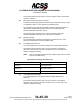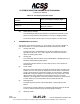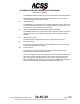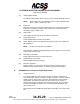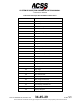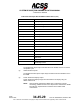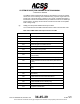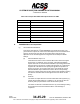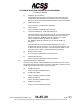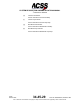User's Manual
Table Of Contents
- T3CAS_Section_5
- 5 Adjustment/Test
- 1. General
- 2. Equipment
- 3. Initial Harness Checkout (New Installations Only)
- 4. System Self-Tests
- 5. Return-to-Service Test
- 6. Operational Software Loading Using an ARINC 615A Portable Data Loader or Compact Flash Card
- 7. Downloading Information from the TP3PCAS Using a CF Card
- 1. Obtain a New or Blank Compact Flash (CF) card.
- 2. Copy to the New or Blank CF card the appropriate ‘Header File’
- a) Header files are files copied to the New or Blank CF card that will instruct the computer unit what is desired to be downloaded.
- b) Header files needed to download Maintenance Data, Event Data and CRC Part Numbers can be obtained from ACSS Customer Services at +1-623-445-7070 or crc.acss@l-3com.com.
- 3. For downloading Maintenance Data, Event Data or CRC Part Numbers the aircraft does not need to be in an on-ground configuration.
- 4. Apply power to the computer unit.
- 5. Insert the CF card.
- 6. For ACSS part numbers 9005000-10000, -10101, -10202, and -10204 the DATA STATUS LED will UblinkU green once; this indicates the unit recognized that a CF card was inserted.
- 7. For ACSS part numbers 9005000-11203, -11801 and -55801 the DATA STATUS LED will UblinkU green while reading the header file and performing the action defined in the header file.
- 8. Flight Data Recording
- 1. T3CAS part numbers 9005000-10000, -10101, -10202, and -10204 only support FAT16 CF card formatting. T3CAS part numbers 9005000-11203, -11801 and -55801 support both FAT16 and FAT32 CF card formatting.
- B. Flight Data
- 1. Obtain a New or Blank CF Card.
- 2. Copy to the New or Blank CF Card the Appropriate Header File.
- 3. Header files are files copied to the New or Blank CF card that will instruct the computer unit what is desired to be downloaded.
- 4. For Flight Data Recording, the aircraft does not need to be in an on-ground configuration.
- 5. Apply power to the computer unit.
- 6. Insert the CF card.
- B. Flight Data
- 9. Downloaded Maintenance Data, Event Data And Flight Data May Be Sent To ACSS Customer Services For Analysis
- 5 Adjustment/Test
- T3CAS_Section_6
- T3CAS_Section_7
- 7 Maintenance Practices
- 1. General
- 2. Equipment and Materials
- 3. Procedure for the TP3PCAS Computer Unit
- 4. Procedure for the APM (Not applicable for part numbers 9005000-10000, -10101, -10202, -10204, or -11203)
- 5. Procedure for the Directional Antenna
- 6. Procedure for the Omnidirectional Antenna (Applicable to part numbers 9005000-11203, -11801 and -55801)
- 7. Procedure for the Control Panel
- 8. Procedure for the VSI/TRA Display
- 9. Instructions for Continued Airworthiness, FAR Part 25.1529
- 7 Maintenance Practices
- T3CAS_Section_8
- T3CAS_Section_9
- T3CAS_Section_10
- T3CAS_Appendix_A
SYSTEM DESCRIPTION AND INSTALLATION MANUAL
T
3
CAS/Part No.9005000
Table 4-57: True Display Orientation Right
If Map Mode Orientation Right
Indicates:
Then True Display Orientation Right =
Track Up
True Track Angle
Heading Up
True Heading OR (Magnetic Heading –
Magnetic Variation)
North Up OR Other INVALID
(28) Display Range Left/Right
The T
3
CAS Display Range input parameter is updated from the EFIS Control
Panel. The range selections are dependent on the type of Display installed.
The minimum External Sensor input accuracy accepted is 1.0 nautical mile.
F. TAWS/RWS Discrete Inputs
The specifics of the following discrete (e.g., ground/open, +28 V dc/open, definition of
open/ground states, etc.) are aircraft dependant and will be defined in the ASDB.
(1) Landing Gear Down
This Discrete input is shared between the TCAS and TAWS functions with
separate internal wiring. The T
3
CAS computer unit monitors this discrete to
update the landing gear position.
(2) Landing Flap
The Landing Flap Discrete input is used for GPWS Mode 2, GPWS Mode 4 and
Windshear Caution/Warning Calculations.
This discrete indicates whether or not the flaps are in the correct position for
aircraft landing.
(3) Terrain Inhibit
When the Terrain Inhibit switch is engaged, all TAWS aural and visual alerts are
inhibited. The Auto Pop-up feature, being based on these alerts, is suppressed
as well. The terrain image, if selected for display, is removed and a “TERRAIN
INHIBITED” message is displayed. This inhibit feature is typically used to avoid
nuisance alerts during operation around airports that are not in the terrain
database, or during approach under VFR conditions at airports in close proximity
to terrain features. The Terrain Inhibit must be manually de-selected.
(4) Steep Approach
The Steep Approach Discrete input enables Mode 1 Steep Approach alert
biasing.
This discrete is typically enabled by an Autopilot Flight Deck switch and is used
to reduce nuisance alerts during aircraft steep approach landings.
(5) Glideslope Inhibit
4-154
04 Nov 2014
34-45-29
Pub. No. 8600200-001, Revision 004
Use or disclosure of information on this page is subject to the restrictions in the proprietary notice of this document.