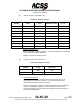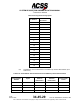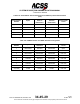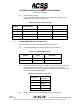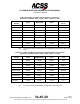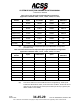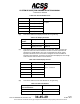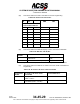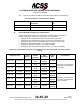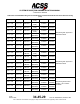User's Manual
Table Of Contents
- T3CAS_Section_5
- 5 Adjustment/Test
- 1. General
- 2. Equipment
- 3. Initial Harness Checkout (New Installations Only)
- 4. System Self-Tests
- 5. Return-to-Service Test
- 6. Operational Software Loading Using an ARINC 615A Portable Data Loader or Compact Flash Card
- 7. Downloading Information from the TP3PCAS Using a CF Card
- 1. Obtain a New or Blank Compact Flash (CF) card.
- 2. Copy to the New or Blank CF card the appropriate ‘Header File’
- a) Header files are files copied to the New or Blank CF card that will instruct the computer unit what is desired to be downloaded.
- b) Header files needed to download Maintenance Data, Event Data and CRC Part Numbers can be obtained from ACSS Customer Services at +1-623-445-7070 or crc.acss@l-3com.com.
- 3. For downloading Maintenance Data, Event Data or CRC Part Numbers the aircraft does not need to be in an on-ground configuration.
- 4. Apply power to the computer unit.
- 5. Insert the CF card.
- 6. For ACSS part numbers 9005000-10000, -10101, -10202, and -10204 the DATA STATUS LED will UblinkU green once; this indicates the unit recognized that a CF card was inserted.
- 7. For ACSS part numbers 9005000-11203, -11801 and -55801 the DATA STATUS LED will UblinkU green while reading the header file and performing the action defined in the header file.
- 8. Flight Data Recording
- 1. T3CAS part numbers 9005000-10000, -10101, -10202, and -10204 only support FAT16 CF card formatting. T3CAS part numbers 9005000-11203, -11801 and -55801 support both FAT16 and FAT32 CF card formatting.
- B. Flight Data
- 1. Obtain a New or Blank CF Card.
- 2. Copy to the New or Blank CF Card the Appropriate Header File.
- 3. Header files are files copied to the New or Blank CF card that will instruct the computer unit what is desired to be downloaded.
- 4. For Flight Data Recording, the aircraft does not need to be in an on-ground configuration.
- 5. Apply power to the computer unit.
- 6. Insert the CF card.
- B. Flight Data
- 9. Downloaded Maintenance Data, Event Data And Flight Data May Be Sent To ACSS Customer Services For Analysis
- 5 Adjustment/Test
- T3CAS_Section_6
- T3CAS_Section_7
- 7 Maintenance Practices
- 1. General
- 2. Equipment and Materials
- 3. Procedure for the TP3PCAS Computer Unit
- 4. Procedure for the APM (Not applicable for part numbers 9005000-10000, -10101, -10202, -10204, or -11203)
- 5. Procedure for the Directional Antenna
- 6. Procedure for the Omnidirectional Antenna (Applicable to part numbers 9005000-11203, -11801 and -55801)
- 7. Procedure for the Control Panel
- 8. Procedure for the VSI/TRA Display
- 9. Instructions for Continued Airworthiness, FAR Part 25.1529
- 7 Maintenance Practices
- T3CAS_Section_8
- T3CAS_Section_9
- T3CAS_Section_10
- T3CAS_Appendix_A
SYSTEM DESCRIPTION AND INSTALLATION MANUAL
T
3
CAS/Part No.9005000
(32) This section defines the RMP-5G Traffic Simulation Enable Pin Programming:
Table 4-51: RMP 5G: Traffic Simulation Enable
Configuration Number
No Traffic In-Air when TCAS
Unavailable
Connect RMP-5G
to:
1
Traffic Simulation Disable
Open
2
Traffic Simulation Enable
RBP-7K
D. Invalid Strobable Program Pin Combinations
Table 4-52 defines the program pin combinations of Alternate Altitude and Lateral
Position Priority which result in an invalid program pin combination if:
• Strapping for non-GPS lateral and vertical, yet requesting Hybrid GPS
• Strapping for non-GPS lateral and vertical, yet requesting Standalone GPS
• Strapping for both Hybrid and Standalone GPS (only one may be selected)
• Strapping for GPS vertical position, yet no GPS is available
• Strapping for GPS lateral position, yet no GPS is available
• Strapping for both GPS lateral and vertical position, yet no GPS is available
Table 4-52: Invalid Stobable Program Pin Combinations for Alternate Altitude and Lateral Position
Priority
Program Pin Set
Lat Pos
Priority
Alternate
Altitude
(Vert Pos)
GPS
Standalone
Hybrid
GPS
Invalid Reason
6G to Open 7J to 13B FMS First
Disable (no
GPS)
Not
Available
Available
Requesting non-GPS lateral
and vertical, yet Hybrid GPS
is connected.
6G to 13B 7J to 13B FMS First
Disable (no
GPS)
Not
Available
Available
6G to 13E 7J to 13B FMS First
Disable (no
GPS)
Not
Available
Available
6G to 13F 7J to 13B FMS First
Disable (no
GPS)
Not
Available
Available
6G to Open 7J to 13C FMS First
Disable (no
GPS)
Available
Not
Available
Requesting non-GPS lateral
and vertical, yet Standalone
GPS is connected.
6G to 13B 7J to 13C FMS First
Disable (no
GPS)
Available
Not
Available
6G to 13E 7J to 13C FMS First
Disable (no
GPS)
Available
Not
Available
6G to 13F 7J to 13C FMS First
Disable (no
GPS)
Available
Not
Available
Pub. No. 8600200-001, Revision 004
34-45-29
4-141
04 Nov 2014
Use or disclosure of information on this page is subject to the restrictions in the proprietary notice of this document.