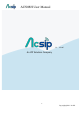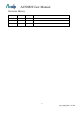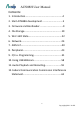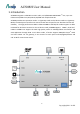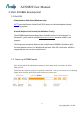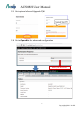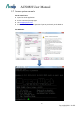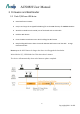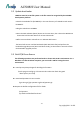User's Manual
Table Of Contents
- UPuTTYU provides Secure Socket Shell (SSH) access to the development board operating system.
- # Install Bonjour Print Service (For Windows 7 only)
- Steps:
- Check if the setup takes effect:
- In AP mode
- In Station mode
- Step1: Type UCI commands to assign SSID, key, and encryption information for running Station mode
- Step 2: Restart the Wi-Fi driver for activating the configuration
- Step 3: Check for Internet connection
- Step1: type UCI command to disable Station mode
- Step 2: restart the Wi-Fi driver
- Step 1: Create lks7688.cfg file
- Step 2: Attach the USB Drive to the board
- Step 3: Reset and press WiFi button
- # Using SCP
- Using Samba
- AWS IoT SDK for JavaScript
- AWS IoT Embedded-C SDK
- Basic Concepts :
- GPIO and Interupts
- PWM
- I2C
- SPI
- Installing MRAA
- Controlling LED with MRAA in Node.js
- Step-by-step
- Create and configure C project
- Supported cameras
- AI7688H has installed Linux UVC (USB Video Class) drivers to provide USB webcam suppport. Webcams follow the UVC standard can be supported on AI7688H. The real capabilities and supported resolution depend on the current UVC driver implementation.
- Step-by-step
- we use mjpg-streamer as the streaming application and it's already installed in the system firmware by default. For the webcam, Logitech C310 is used in this example.
AI7688H User Manual
-5-
Copyright@2016 AcSiP
2. Start AI7688H development
2.1 Get S/W
# Download an SSH client (Windows only)
PuTTY
provides Secure Socket Shell (SSH) access to the development board
operating system.
# Install Bonjour Print Service (For Windows 7 only)
The AI7688H development board uses mylinkit.local as its local domain. In
Windows7, you’ll need to installBonjour print service
because mDNS is not
support.
This helps your computer discover the LinkIt Smart AI7688H’s IP address with
the local domain name. For Windows 8 and later, Mac OS X and Linux, mDNS is
supported and you can use mylinkit.local.
2.2 Power up AI7688H board
After bootup and Wi-Fi initialization completes, which takes about 30 seconds, the Wi-Fi
LED goes off.
This means the system is ready to accept Wi-Fi connection – now we can connect to it. Following
Figure shows how the Wi-Fi LED status matches the system state.