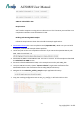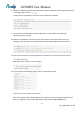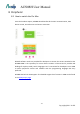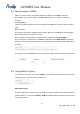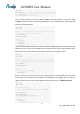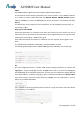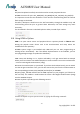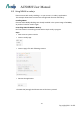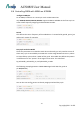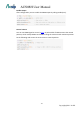User's Manual
Table Of Contents
- UPuTTYU provides Secure Socket Shell (SSH) access to the development board operating system.
- # Install Bonjour Print Service (For Windows 7 only)
- Steps:
- Check if the setup takes effect:
- In AP mode
- In Station mode
- Step1: Type UCI commands to assign SSID, key, and encryption information for running Station mode
- Step 2: Restart the Wi-Fi driver for activating the configuration
- Step 3: Check for Internet connection
- Step1: type UCI command to disable Station mode
- Step 2: restart the Wi-Fi driver
- Step 1: Create lks7688.cfg file
- Step 2: Attach the USB Drive to the board
- Step 3: Reset and press WiFi button
- # Using SCP
- Using Samba
- AWS IoT SDK for JavaScript
- AWS IoT Embedded-C SDK
- Basic Concepts :
- GPIO and Interupts
- PWM
- I2C
- SPI
- Installing MRAA
- Controlling LED with MRAA in Node.js
- Step-by-step
- Create and configure C project
- Supported cameras
- AI7688H has installed Linux UVC (USB Video Class) drivers to provide USB webcam suppport. Webcams follow the UVC standard can be supported on AI7688H. The real capabilities and supported resolution depend on the current UVC driver implementation.
- Step-by-step
- we use mjpg-streamer as the streaming application and it's already installed in the system firmware by default. For the webcam, Logitech C310 is used in this example.
AI7688H User Manual
-41-
Copyright@2016 AcSiP
AWS IoT Embedded-C SDK
Requirements
You'll need a computer running OS X or Ubuntu Linux. This is because you need the cross
compilation toolchain to use the AWS IoT C SDK.
Building and Running SDK Examples
Follow the steps below to know how to build the example applications.
1. Download and setup the cross-compilation tools (OpenWrt SDK) . Make sure you can build
and deploy a helloworld example without problem.
2. Locate the path to the cross compilation toolchain. If you extract the OpenWrt SDK in path
WRT_SDK, the toolchain is in
3. Download the AWS IoT Embedded-C SDK. There are 2 versions. In this example we download
the mbedTLS from ARM version.
4. Extract the downloaded AWS IoT SDK, in this example we use the path AWS_SDK.
5. Use your AWS IoT Console, choose "Connect a device" to generate certification files.
Download and store the certification files to AWS_SDK/certs directory.
6. Navigate the the subscribe_publish_sample sample application directory:
7. Copy the resulting configuration text to aws_iot_config.h, it will look similar to this: