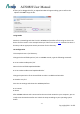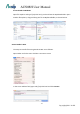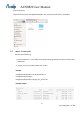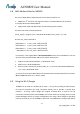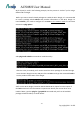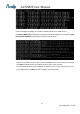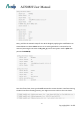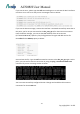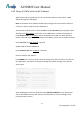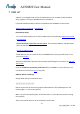User's Manual
Table Of Contents
- UPuTTYU provides Secure Socket Shell (SSH) access to the development board operating system.
- # Install Bonjour Print Service (For Windows 7 only)
- Steps:
- Check if the setup takes effect:
- In AP mode
- In Station mode
- Step1: Type UCI commands to assign SSID, key, and encryption information for running Station mode
- Step 2: Restart the Wi-Fi driver for activating the configuration
- Step 3: Check for Internet connection
- Step1: type UCI command to disable Station mode
- Step 2: restart the Wi-Fi driver
- Step 1: Create lks7688.cfg file
- Step 2: Attach the USB Drive to the board
- Step 3: Reset and press WiFi button
- # Using SCP
- Using Samba
- AWS IoT SDK for JavaScript
- AWS IoT Embedded-C SDK
- Basic Concepts :
- GPIO and Interupts
- PWM
- I2C
- SPI
- Installing MRAA
- Controlling LED with MRAA in Node.js
- Step-by-step
- Create and configure C project
- Supported cameras
- AI7688H has installed Linux UVC (USB Video Class) drivers to provide USB webcam suppport. Webcams follow the UVC standard can be supported on AI7688H. The real capabilities and supported resolution depend on the current UVC driver implementation.
- Step-by-step
- we use mjpg-streamer as the streaming application and it's already installed in the system firmware by default. For the webcam, Logitech C310 is used in this example.
AI7688H User Manual
-35-
Copyright@2016 AcSiP
Wi-Fi chipset) is used in the following example, but the process is similar if you’re using a
different Wi-Fi dongle.
Before you start to install related packages to enable the Wi-Fi dongle, it’s recommended
to install a package called usbutils that provides information on the Wi-Fi dongle. To
install usbutils, you need to configure the AI7688H to the Station mode first and then
execute the opkg update:
and opkg install usbutils commands to install the utility:
After the utility is installed, you’ll need to install the driver package for the Wi-Fi dongle.
Insert the Wi-Fi dongle into the USB port of the AI7688H and type the command lsusb to
see the product information of the dongle:
You’ll see the Wi-Fi dongle is based on Ralink RT2870 Wi-Fi chipset from the output of
the lsusb command. This information is important to identify the correct driver to be
installed. Next, type the opkg list | grep Ralink command and you’ll see all available
packages related to Ralink, as shown below: