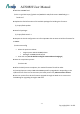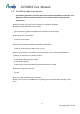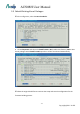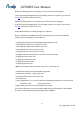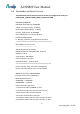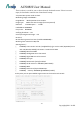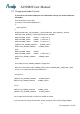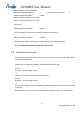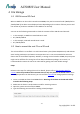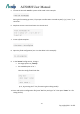User's Manual
Table Of Contents
- UPuTTYU provides Secure Socket Shell (SSH) access to the development board operating system.
- # Install Bonjour Print Service (For Windows 7 only)
- Steps:
- Check if the setup takes effect:
- In AP mode
- In Station mode
- Step1: Type UCI commands to assign SSID, key, and encryption information for running Station mode
- Step 2: Restart the Wi-Fi driver for activating the configuration
- Step 3: Check for Internet connection
- Step1: type UCI command to disable Station mode
- Step 2: restart the Wi-Fi driver
- Step 1: Create lks7688.cfg file
- Step 2: Attach the USB Drive to the board
- Step 3: Reset and press WiFi button
- # Using SCP
- Using Samba
- AWS IoT SDK for JavaScript
- AWS IoT Embedded-C SDK
- Basic Concepts :
- GPIO and Interupts
- PWM
- I2C
- SPI
- Installing MRAA
- Controlling LED with MRAA in Node.js
- Step-by-step
- Create and configure C project
- Supported cameras
- AI7688H has installed Linux UVC (USB Video Class) drivers to provide USB webcam suppport. Webcams follow the UVC standard can be supported on AI7688H. The real capabilities and supported resolution depend on the current UVC driver implementation.
- Step-by-step
- we use mjpg-streamer as the streaming application and it's already installed in the system firmware by default. For the webcam, Logitech C310 is used in this example.
AI7688H User Manual
-11-
Copyright@2016 AcSiP
Add the AI7688H feed:
$ echo src-git linkit https://github.com/MediaTek-Labs/linkit-smart-7688-feed.git >>
feeds.conf
Update the feed information of all available packages for building the firmware:
$ ./scripts/feeds update
Install all packages:
$ ./scripts/feeds install -a
Prepare the kernel configuration to inform OpenWrt that we want to bu
ild an firmware for
AI7688H:
$ make menuconfig
o Select the options as below:
Target System: Ralink RT288x/RT3xxx
Subtarget: AI7688H based boards
o Save and exit (use the deafult config file name without changing it)
Start the compilation process:
$ make V=99
After the build process completes, the resulted firmware file will be under
bin/ramips/openwrt-ramips-7688-LinkIt7688-squashfs-sysupgrade.bin. Depending on the
H/W resources of the host environment, the build process may take more than 2 hours.
You can use this file to do the firmware upgrade through the Web UI. Or rename it to
lks7688.img for upgrading through a USB drive