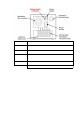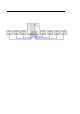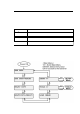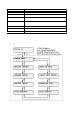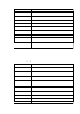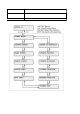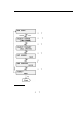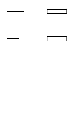User Manual
Version 9E1 User’s Manual, Nimbie Chorus NBCH07
Tools Menu Item Descripti on
IMAGE INFO Display the information of the image file(s) stored on
the hard disk.
BACKUP IMAGES Use a selected Client unit to backup all the images
from hard disk to discs.
RENAME IMAGE Rename selected image file(s) on the hard disk.
DELETE IMAGE Delete selected image file(s) from the hard disk.
DISC EMULATE Select an image file and execute disc emulation on all
or selected Client units.
DISC VERIFY Select an image and execute disc verify on all or
selected Client units.
ERASE RW DISC Erase rewritable discs on all or selected Client units.
CHECK UNIT
ERROR
Display the last error happened on Client unit.
BURN-IN TEST Perform a continuous functional test of autoloader
and drive tray mechanism on all Client units until run
out of disc.
SETUP Menu Overview
The Nimbie Chorus Setup Menu mode provides system information and
system setting functions. The change of setting will take effect immediately
and will become the default sett ing. To enter Setup Menu mod e, on the Mai n
Menu press the or , scroll to SETUP and press ENTER.
Setup Menu Item Description
SLEEP MODE Enable the system to enter power-saving standby
mode after idle for a certain period of time.
IGNORE ERROR Ignore source disc err or during image extraction of
LOAD IMAGE operation.
READ SPEED Set up the drive read speed for the Nimbie Chorus
system.
ERROR COUNT Set the maximum number of continuous failure discs
allowed. The Client unit will abort its job when the limit
is reached.
DRIVE INFO Display the information regarding the optical drive in
the Client unit that is connected to the system.
HDD INFO Display the information regarding the hard disk
storage capacity.
FORMAT HDD Format the hard disk in the Master unit.
MASTER VERSION Display the Master unit firmware information.
CLIENT VERSION Display the Client unit firmware information.
@ 2010, Acron ova Technology, Inc. 17