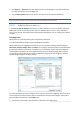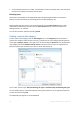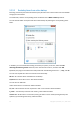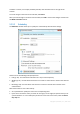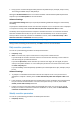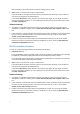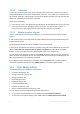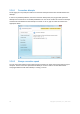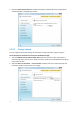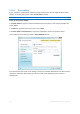User`s guide
97 Copyright © Acronis, Inc., 2000-2010
5.3.5.4 Credentials
In some cases when you plan an operation to be performed in the future, you have to specify the
credentials (Windows account name and password of the user). For example, this is required when
you schedule a backup or specify Pre/Post commands for backup operation. If you do not enter the
credentials, scheduled execution will be impossible.
To specify the credentials:
Enter the user name in the appropriate field. By default this field displays the current user name.
Enter the password in the appropriate field. If you do not enter the password or enter an
incorrect password, the program will notify you that the credentials are not valid.
5.3.5.5 Backup operation progress
Once an online backup is started (either manually or on schedule) the backup progress window
appears.
In this window Acronis True Image Home 2011 Online Backup shows the approximate backup time
and data transfer speed.
The progress bar indicates the level of completion of the online backup.
In some cases, the online backup operation may take a long time to be completed. If this is the case,
select the Shut down the computer after the backup is complete check box. When the backup
finishes, Acronis True Image Home 2011 Online Backup will turn the computer off.
You can also close the progress window by clicking Hide. The backup will continue, but you will be
able to close the main program window. The program will continue working in the background and
will automatically close once the backup is finished.
If you need to suspend the backup for any reason, click the Suspend button. You will be able to
resume the suspended operation by clicking Back Up Now in the main program window.
5.3.6 Online Backup settings
The following settings are available for online backup:
Connection attempts (p. 98)
Storage connection speed (p. 98)
Storage cleanup (p. 99)
Proxy settings (p. 100)
Backup priority (p. 101)
E-mail notification (p. 101)
Pre/Post commands (p. 103)
Acronis Customer Experience Program (p. 104)
You can always revert the changed settings to their default values.
To reset all the customized options to the default values click Reset all to default.
To reset the current option settings to the default values click Reset the current to default.