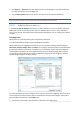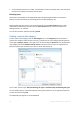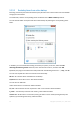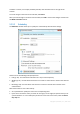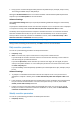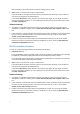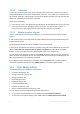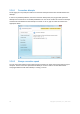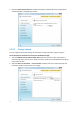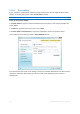User`s guide
92 Copyright © Acronis, Inc., 2000-2010
To include particular items in a folder, click the folder's name in the folders pane, and then select
the items' check boxes in the folder contents pane.
Excluding items
File filtering can be applied to manually added folders by specifying which files to exclude from
backup. For more information see Excluding items from online backup (p. 93).
Having finished selection of items to include and exclude, click the Back Up Now button to start
online backup immediately, otherwise click the Save and Close button to save the selection for
backing up later or on schedule.
You can also cancel the selection by clicking Cancel.
Creating a custom data category
To add a custom data category, click the Add category icon in the Categories pane and provide a
name for the category. Select the data source (e.g. a folder) for the new category by clicking the link
to the right of Category source: in the right pane, and then clicking the Browse button. By default the
new category will contain All data from the source in the data source, but you can apply filters to
select the specific types of files that you wish or do not wish to back up.
To set a filter, select its type: Only the following file types or All data except the following file types.
You can add file types for the selected filter by entering their extensions in the appropriate field one
at a time and then clicking Add.
The added file types appear in the window below.