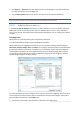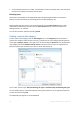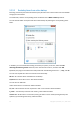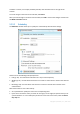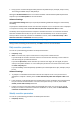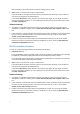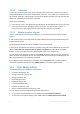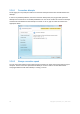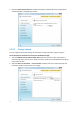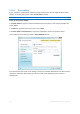User`s guide
91 Copyright © Acronis, Inc., 2000-2010
Click Options Schedule in the main window and set up scheduling for the online backup task.
For more information see Scheduling (p. 94)
Click the Back Up Now button if you want to start the first online backup immediately
The first online backup may take a considerable amount of time to complete. Further backup processes will
likely be much faster, because only changes to files will be transferred over the Internet.
5.3.5.1 Selecting items to back up
In the Items to Back Up Selection window you can select the data you want to include in the online
backup task and files to exclude from the task. Your selection will be stored, so every subsequent
time you run the task, the selected items will be backed up by default. You can change your selection
any time.
Including items
Specify items to include by selecting the corresponding check boxes:
You can include both file categories and individual files and folders.
When selecting the file category(ies) to back up, you can include the following default categories:
Documents, Finance, Images, Video, and Music. Each category represents all files of associated types
found on the computer's hard drives. Furthermore, you can add any number of custom categories
containing files and folders. The new categories will be saved and displayed along with the above.
You can change the contents of any custom or default file category (edit the category) or delete it.
The default file categories cannot be deleted.
For more information on custom categories see Creating a custom data category (p. 92). If you do not
want to keep the custom contents of the current backup by creating a data category, simply select
the files/folders from the tree in the Folders pane.
To include an entire folder, select the folder's check box in the folders pane.