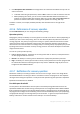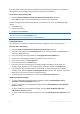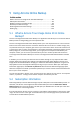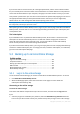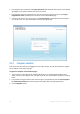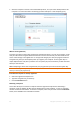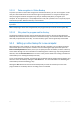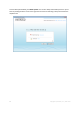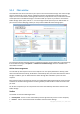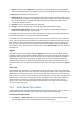User`s guide
89 Copyright © Acronis, Inc., 2000-2010
5.3.4 Main window
This window shows the current state of your space on the Acronis Online Storage. The online storage
space is presented as a stripe. All your registered computers are displayed as tabs that share the
stripe. You can see the amount of storage space that every computer has used, as well as the amount
of free space left on the Online Storage in accordance with your quota. If you want to increase the
Online Storage space quota, click the "+" icon to the right of free space stripe. You will be taken to
your Acronis account Web page, where you can purchase additional Online Storage space.
To remove the selected computer from the registered computers list and delete all its online backups
from the Online Storage, click Options Remove from Online Storage and then click Yes in the
confirmation window.
Online data management
You can back up data only from the current computer. You can specify what data to back up, what
data to exclude from the backup, schedule the online backup task, and recover data from the Online
Storage. In addition, you can delete from the Online Storage files and folders you do not need
anymore.
Every time you back up the same file, Acronis True Image Home 2011 Online Backup creates versions
of the file on the Online Storage. When recovering the file you will be able to select the version that
you need.
For all other computers you can only browse and recover the backed up data that is stored on the
Online Storage.
Toolbar
The toolbar contains the following buttons:
Back Up Now - click to run the online backup task now (present only for the current computer).
Recover - click to recover desired files and folders from the Online Storage