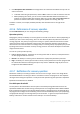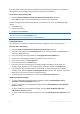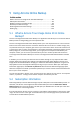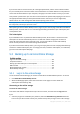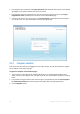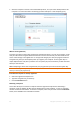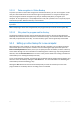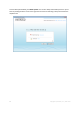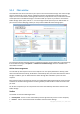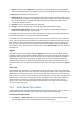User`s guide
84 Copyright © Acronis, Inc., 2000-2010
If you do not have an Acronis account, fill in the appropriate fields, and the account will be created
for you. Provide your first and last names and e-mail address. You will be offered a country selected
on the basis of the IP address of your computer, though you can select another country, if you wish.
Then provide a password for your new account and confirm the password by retyping it once more in
the appropriate field. When you have performed all actions necessary for account registration,
please wait for an e-mail message that will confirm opening of the account.
To keep your personal data secure, choose a strong password for your online backups, guard it from getting into
the wrong hands, and change it from time to time.
After opening an Acronis Online Backup account, log in to your account page, subscribe to the Online
Backup service, and then wait for an e-mail message describing the details of your subscription plan
and expiration date.
Trial subscription
If you would like first to try the Acronis Online Backup service, Acronis offers a 1-month free trial
subscription to Acronis Online Backup service. You will have 2 GB of storage space for the trial
period. Be aware that after the trial period is over, you won't be able to use the Online Backup
service and all your data on the Online Storage will be deleted.
If you like Acronis Online Backup service, you can go to https://www.acronis.com/my/online-backup/
and select a suitable subscription plan. To change your tariff, renew the subscription, or unsubscribe,
go to the same subscription Web page.
5.3 Backing up to Acronis Online Storage
In this section
Log in to the online storage ..................................................................... 84
Computer selection .................................................................................. 85
Setting up online backup for a new computer ........................................ 87
Main window ........................................................................................... 89
Online backup task creation .................................................................... 90
Online Backup settings ............................................................................. 97
5.3.1 Log in to the online storage
To use the Acronis Online Storage, you must first subscribe to the Online Backup service. To do this:
Click Subscribe to Online Backup service
When the Web page opens, follow the instructions on the page. For more details see
Subscription information (p. 83).
Connecting to the online storage
To access the online storage:
Enter the E-mail address and password of your Acronis account, and then click the Log In button.
If you:
want the program to remember your password, select the Remember my password check box.
In this case you will not have to enter your password every time you log in to the online storage.