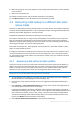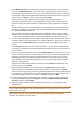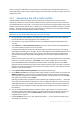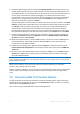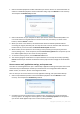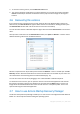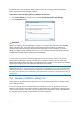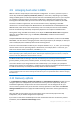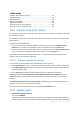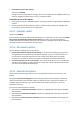User`s guide
80 Copyright © Acronis, Inc., 2000-2010
Check the file system after recovery
The preset is disabled.
Having recovered a partition from an image, Acronis True Image Home 2011 Netbook Edition can
check the integrity of the file system. To do so, enable this option.
Limitations on use of this option:
Check of the file system is available only when recovering partitions using FAT16/32 and NTFS file
systems.
The file system will not be checked if a reboot is required during recovery, for example, when
recovering the system partition to its original place.
4.10.3 Computer restart
The preset is Disabled.
If you want the computer to reboot automatically when it is required for recovery, select the Restart
the computer automatically if needed for the recovery check box. This may be used when a
partition locked by the operating system has to be recovered. Enabling the option allows rebooting
the computer without user interaction during recovery.
4.10.4 File recovery options
You can select the following file recovery options:
Recover files with their original security settings - if the file security settings were preserved
during backup (see File-level security settings for backup (p. 57)), you can choose whether to
recover them or let the files inherit the security settings of the folder where they will be
recovered to. This option is effective only when recovering files from file/folder backups.
Set current date and time for recovered files - you can choose whether to recover the file date
and time from the backup or assign the files the current date and time. By default the file date
and time from the backup will be assigned.
4.10.5 Overwrite file options
Choose what to do if the program finds a file in the target folder with the same name as in the
backup.
Selecting the Overwrite existing files check box will give the files from the backup unconditional
priority over the files on the hard disk, though, by default, the more recent files and folders are
protected against overwriting. If you want to overwrite those files and folders too, clear the
appropriate check box.
If you do not need to overwrite some files:
Select/clear the Hidden files and folders check box to enable/disable overwriting of all hidden
files and folders.
Select/clear the System files and folders check box to enable/disable overwriting of all system
files and folders.
Select/clear the More recent files and folders check box to enable/disable overwriting of new
files and folders.