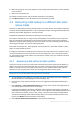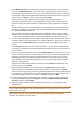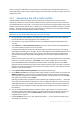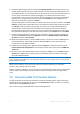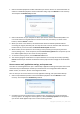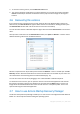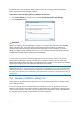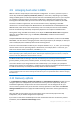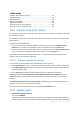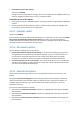User`s guide
76 Copyright © Acronis, Inc., 2000-2010
3. To start the recovery process, click the Recover now button.
4. The recovery progress will be shown in a special window. You can stop the recovery by clicking
Cancel. Please keep in mind that the aborted recovery may still cause changes in the original
location.
4.6 Recovering file versions
If you need to recover a specific version of a file, select the file in the Backup Explorer. When you
select the file, the View versions link appears below the file size information. Clicking the link opens
the View Versions window with a list of all versions of the file in the backup.
You can also select the file in Windows Explorer. Right-click and choose View versions in the shortcut
menu.
Until you select a file version in the View Versions window, the Open and Recover... buttons remain
disabled. Selecting a file version enables the buttons:
Select the required version by its backup time and click the Recover... button. This will open the File
Recovery window. Select the destination and recover the file version to the folder of your choice. For
more information see Recovering data from file-level backups (p. 74).
You can also recover the version by dragging it into a selected folder in Windows Explorer.
To choose the correct version, you can open the version in the associated application and view the
file contents. Choose the version by its backup time, and then click the Open button. Acronis True
Image Home 2011 Netbook Edition will recover the file version to a temporary folder. Then it will
open the file using the associated application.
4.7 How to use Acronis Startup Recovery Manager
The Acronis Startup Recovery Manager enables you to start Acronis True Image Home 2011 Netbook
Edition on a local computer without loading the operating system.