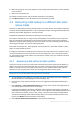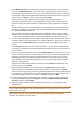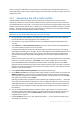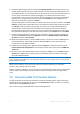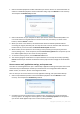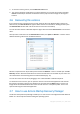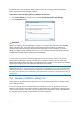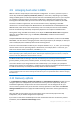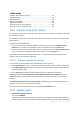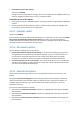User`s guide
75 Copyright © Acronis, Inc., 2000-2010
1. Select in the Backup Explorer the files and folders you want to recover. For more information on
selection in the Backup Explorer see Files and folders tab (p. 26). Click Recover to start recovery.
This will open the File Recovery window.
2. Select a destination on your computer to where you want to recover selected files/folders. You
can recover data to its original location or choose a new one, if necessary. To choose a new
location, click the Browse... button.
3. When you choose a new location, the selected items will be recovered by default without
recovering the original, absolute path. You may also wish to recover the items with their entire
folder hierarchy. In this case select the Recover absolute path check box.
4. When needed, set the options for the recovery process (recovery process priority, file-level
security settings, etc.). To set the options, click the File recovery options link. The options you set
here will be applied only to the current recovery operation.
5. To start the recovery process, click the Recover now button.
6. The recovery progress will be shown in a special window. You can stop the recovery by clicking
Cancel. Please keep in mind that the aborted recovery may still cause changes in the destination
folder.
How to recover mail, application settings, and system state
This refers to recovering data from your E-mail backups. Application settings and system state can be
recovered only from old backups created by an earlier Acronis True Image Home 2011 Netbook
Edition version, for instance, Acronis True Image Home 2010.
Let's see how you can recover data from e-mail, application settings, and system state backups.
1. Select a required backup version in the Acronis Backup Explorer and click Recover to start
recovery. This will open the File Recovery window.
2. Such data can only be recovered to the original location. Therefore you can only change the
recovery options. To change the recovery options, click the Recovery options link. The options
you set here will be applied only to the current recovery operation.