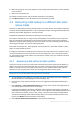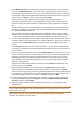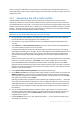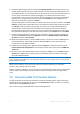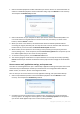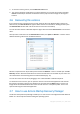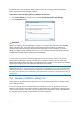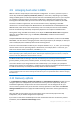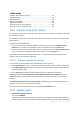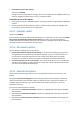User`s guide
74 Copyright © Acronis, Inc., 2000-2010
8. Proceed to specifying the partition size by clicking Change default in the Partition size area. By
default the partition will occupy the entire new disk. You need to keep the hidden partition size
unchanged and place it in the same location on the disk (at the start or the end of disk space). To
do this, resize and relocate the partition by dragging it or its borders with a mouse on the
horizontal bar on the screen. Or you can enter corresponding values into the appropriate fields
(Partition size, Free space before, Free space after). Click Accept when the partition has the
required size and location and then click Next.
Specify the settings for the second partition which in this case is your system partition. Click New
location, and then select unallocated space on the destination disk that will receive the partition.
Click Accept, check the partition type (change, if necessary). You should remember that the
system partition must be primary and marked as active. Specify the partition size which by
default equals the original size. Usually there is no free space after the partition, so allocate all
the unallocated space on the new disk to the second partition. Click Accept and then click Next.
9. Carefully read the summary of operations to be performed. If you do not want to validate the
backup, click Proceed. Otherwise click Options and select the Validate backup archive before
recovery box before clicking Proceed.
10. When the operation finishes, proceed to MBR recovery. You need to recover the MBR because
the PC manufacturer could change the generic Windows MBR or a sector on the track 0 to
provide access to the hidden partition.
11. Reselect the same backup. Then right-click and select Recover in the shortcut menu. Choose
Recover whole disks and partitions at the Recovery method step and then select the MBR and
Track 0 box.
12. At the next step, select the destination disk as the target for MBR recovery, click Next and then
Proceed. After MBR recovery is complete, exit the standalone version of Acronis True Image
Home 2011 Netbook Edition.
Windows should not "see" both the new and old drive during the first boot after recovery because this could
result in problems booting Windows. If you upgrade the old drive to a larger capacity new one, disconnect the
old drive before the first boot.
Switch off the computer, if you need to disconnect the old drive. Otherwise, just reboot the
computer after removing the rescue media.
Boot the computer to Windows. It may report that new hardware (hard drive) is found and Windows
needs to reboot. After making sure that the system operates normally, restore the original boot
order.
4.5 Recovering data from file-level backups
You will usually start recovering files and folders from Acronis Backup Explorer. When recovering a
specific file version, you will start recovery from the View Versions window. In either case, starting
recovery opens the File Recovery window.
Let's consider recovery of files and folders from the Backup Explorer.