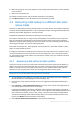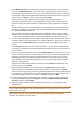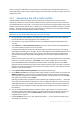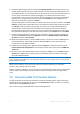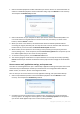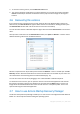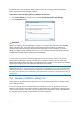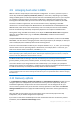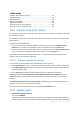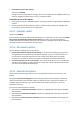User`s guide
73 Copyright © Acronis, Inc., 2000-2010
Boot the computer to Windows. It may report that new hardware (the hard drive) has been found
and that Windows needs to reboot. After making sure that the system operates normally, restore the
original boot order.
4.4.2 Recovering a disk with a hidden partition
A hidden partition may be created by the PC manufacturer for diagnostics or system recovery.
Recovering a backup of a system disk with a hidden partition requires that you to take into account
some additional factors. First of all, it is necessary for the new drive to keep the physical order of the
partitions that existed on the old drive. In addition, you should place the hidden partition in the same
location - usually at the start or the end of the disk space. To minimize the risk of possible problems,
it is better to recover the hidden partition without resizing.
Attach the external drive if it contains the backup to be used for recovery and make sure that the drive is
powered on. This must be done before booting from Acronis rescue media.
1. Arrange the boot order in BIOS so as to make your rescue media device (CD, DVD or USB stick)
the first boot device. See Arranging boot order in BIOS (p. 78).
2. Boot from the rescue media and select Acronis True Image Home 2011 Netbook Edition (Full
version).
3. Select Recovery Disk and Partition Recovery in the main menu. Choose the image backup of
your system disk that you want to use for recovery.
If the disks have different disk letters in Windows and the recovery environment, the program
will display the following error message: "Acronis True Image Home 2011 Netbook Edition cannot
detect volume N of "Name" archive". Here "Name" is the name of the required image backup.
The volume number (N) may be different depending on the number of backup versions in the
backup.
Before continuing with the recovery, you need to know the sizes and physical order of all existing
partitions. To see this information, click Details on the wizard's toolbar. Acronis True Image
Home 2011 Netbook Edition will display information about the backed up disk. This includes a
graphical view of all partitions the disk contains and their physical order on the disk. If a partition
display is too small to accommodate the relevant information, hover the mouse pointer over the
partition to see the information.
4. Select Recover whole disks and partitions at the Recovery method step.
5. At the What to recover step, select the boxes of the partitions to be recovered. Do not select the
MBR and Track 0 box, as this will result in selecting the entire disk for recovery. Recovering the
entire disk does not allow you to resize partitions manually. You will be able to recover the MBR
later. Select the partitions and click Next.
Selecting partitions leads to appearance of the relevant steps "Settings of partition ...". Note that
these steps start with partitions which do not have an assigned disk letter (as usually is the case
with hidden partitions). The partitions will then take an ascending order of partition disk letters.
This order cannot be changed. The order may differ from the physical order of the partitions on
the hard disk.
6. You can specify the following partition settings: location, type, and size. You will first need to
specify the settings of the hidden partition as it usually does not have a disk letter. Because you
are recovering to the new disk, click New location. Select the destination disk by either its
assigned name or capacity.
7. Clicking Accept will return you to the "Settings of partition ..." screen. Check the partition type
and change it, if necessary.