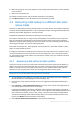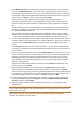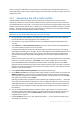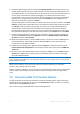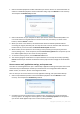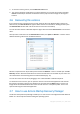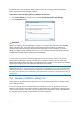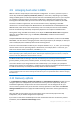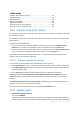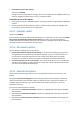User`s guide
71 Copyright © Acronis, Inc., 2000-2010
8. Make the settings for the second partition. Leave enough unallocated space for other partitions
to be recovered.
9. Select the next partition, etc.
10. Repeat the above actions until you handle all partitions in the backup.
11. Click Recover now to recover all partitions to the destination hard disk.
4.4 Recovering a disk backup to a different disk under
rescue media
Recovery of a disk backup containing several partitions to a hard disk that has a different capacity is
one of the most complicated operations. This is especially true when the original hard disk you have
backed up has a hidden diagnostic or recovery partition.
Complete the preparations described in Preparing for recovery (p. 64).
If you have not already done so, assign unique names (labels) to the partitions of your computer's
disks. This will allow for identification of the partitions by their names and not by the disk letters.
Disk letters may differ when booting from the rescue media. The names will help you find the drive
containing your backups, as well as the target (new) drive.
Information on partition sizes, drive capacities, their manufacturers, and model numbers can also
help to correctly identify the drives.
It is highly recommended to install the new hard drive to the same position in the computer and to
use the same cable and connector that was used for the original drive. This is not always possible,
e.g. the old drive may be an IDE and the new drive may be a SATA. In any case, install the new drive
to where it will be used.
4.4.1 Recovering a disk without a hidden partition
At first let's consider recovery of a system disk containing two partitions (none of them hidden). In
addition, we assume that the system disk does not contain a recovery partition which may not be
hidden. If the disk contains, for example, three partitions, the procedure will be similar. We will
describe recovery using the rescue media. This usually gives the best recovery results.
Attach the external drive if it contains the backup to be used for recovery and make sure that the drive is
powered on. This must be done before booting from Acronis rescue media.
1. Arrange the boot order in BIOS so as to make your rescue media device (CD, DVD or USB stick)
the first boot device. See Arranging boot order in BIOS (p. 78).
2. Boot from the rescue media and select Acronis True Image Home 2011 Netbook Edition (Full
version).
3. Select Recovery Disk and Partition Recovery in the main menu. Choose the image backup of
your system disk that you want to use for recovery.
If the disks have different disk letters in Windows and the recovery environment, the program
will display the following error message: "Acronis True Image Home 2011 Netbook Edition cannot
detect volume N of "Name" archive". Here "Name" is the name of the required image backup.
The volume number (N) may be different depending on the number of backup versions in the
backup. Click Browse and show the path to the backup.
4. Select Recover whole disks and partitions at the Recovery method step.