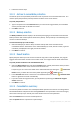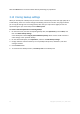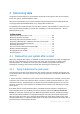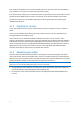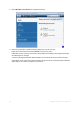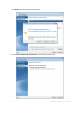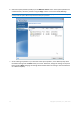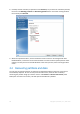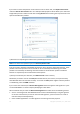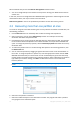User`s guide
70 Copyright © Acronis, Inc., 2000-2010
We recommend that you clear the Recover disk signature check box when:
You use an image backup not for disaster recovery but for cloning your Windows hard drive to
another one.
In this case, Acronis True Image Home 2011 Netbook Edition generates a new disk signature for the
recovered hard drive, even if you recover to the same drive.
Disk recovery options - click to set up additional parameters for the disk recovery process.
4.3 Recovering more than one partition at once
To recover an image of a hard disk containing two or more partitions to another hard disk drive, use
the following procedure:
1. Click the Recover button on the backup box of a disk containing several partitions.
2. Select a partition to recover in the Disk Recovery window. This will open the recovery
destination field below the partition label.
3. Click the down arrow to the right of the field and select the destination hard disk. The partition
to be recovered will then be placed on the selected hard disk. It occupies all the available disk
space. To change the partition properties, click the Partition properties link below the recovery
destination field.
4. To reduce the partition size so as to leave enough disk space for the remaining partitions, click
the Reduce size link.
5. You can resize the partition by dragging its right border with a mouse on the horizontal bar on
the screen. To assign the partition a specific size, enter the appropriate number into the Total
size field. Remember that you need to leave as much unallocated (free) space after the newly
resized partition as will be needed for the remaining partitions. Select a disk letter and partition
type. When you finish the settings, click OK to confirm them and return to the main Disk
Recovery window.
You can also place the unallocated space before the partition by selecting the Before partition radio
button.
6. Select the next partition's check box.
7. Select the unallocated space on the destination hard disk. The program will create a partition
occupying the entire unallocated space.