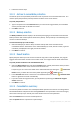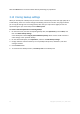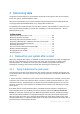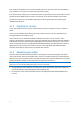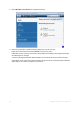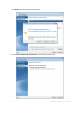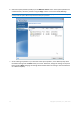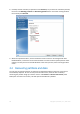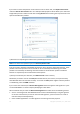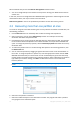User`s guide
64 Copyright © Acronis, Inc., 2000-2010
If the utility correctly detects your system hard disk drive, then the cause of the crash is probably a
virus, malware or corruption of a system file required for booting.
If the system drive is healthy, try to recover the system using a backup of your system disk or system
partition. Because Windows does not boot, you will have to use Acronis bootable rescue media.
You will also need to use a system disk backup when recovering the system after replacing the
damaged hard disk drive.
4.1.2 Preparing for recovery
a) scan the computer for viruses if you suspect that the crash occurred due to a virus or malware
attack.
b) test Acronis bootable rescue media (if you have not done this yet). For more information see
Testing bootable rescue media (p. 116).
c) boot from the rescue media and validate the backup you want to use for recovery. This is
necessary, because there have been user reports that a backup that has been successfully validated
in Windows is declared corrupted when being validated in the recovery environment. This may be
due to the fact that Acronis True Image Home 2011 Netbook Edition uses different device drivers in
Windows and in the recovery environment. If Acronis True Image Home 2011 Netbook Edition
considers the backup corrupted, it will not proceed with recovery.
4.1.3 Recovering your system
Once you have performed the steps described in Preparing for recovery (p. 64), begin the system
recovery procedure. Here we will explain how to recover a corrupted system to the same hard disk.
System recovery to a replaced hard disk drive will be similar with some minor differences. You do not
need to format the new disk, as this will be done in the process of recovery.
Attach the external drive if it contains the backup to be used for recovery and make sure that the drive is
powered on. This must be done before booting from Acronis rescue media.
1. Arrange the boot order in BIOS so as to make your rescue media device (CD, DVD or USB stick)
the first boot device. See Arranging boot order in BIOS (p. 78).
2. Boot from the rescue media and select Acronis True Image Home 2011 Netbook Edition (Full
version).