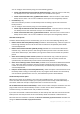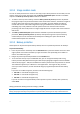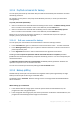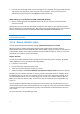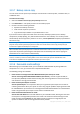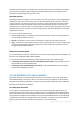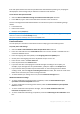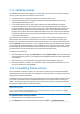User`s guide
60 Copyright © Acronis, Inc., 2000-2010
3.11 Validating backups
The validation procedure checks whether you will be able to recover data from a particular backup
version, so when you select for validation on the time line…
a full backup version, the program validates the full backup version only.
a differential backup version, the program validates the initial full backup version and the
selected differential backup version.
an incremental backup version, the program validates the initial full backup, the selected
incremental backup version, and the whole chain (if any) of backup versions to the selected
incremental backup version. If the chain contains one or more differential backup versions, the
program validates (in addition to the initial full backup version and the selected incremental
backup version) only the most recent differential backup version in the chain and all subsequent
incremental backup versions (if any) between the differential backup version and the selected
incremental backup version.
This information can be helpful, for example, when you find out that a backup comprising a full
backup version and a chain of incremental ones is corrupted. To troubleshoot the backup, do as
follows. First of all validate the full backup version by selecting it on the time line, right-clicking and
choosing Validate in the shortcut menu. If it is damaged, all the backup chain will be useless. When it
is not damaged, proceed to validating incremental backup versions starting from the oldest, until you
find the culprit. All incremental backup versions made after the corrupted one will be unusable, but
you will be able to recover the data at least from the previous backup versions.
To validate an entire backup:
1. Select the backup to validate, click Operations and select Validate backup. If the selected backup
is password-protected, Acronis True Image Home 2011 Netbook Edition will ask for the password
in a dialog box.
2. After you enter the correct password the program will start the validation procedure.
3. When the validation is complete, you will see the result in the line below the backup's box. You
can cancel validation by clicking Cancel.
3.12 Consolidating backup versions
Using consolidation of backup versions, you can create a consistent copy of backup while deleting
selected backup versions. This allows you to delete the backup versions you no longer need from any
backup without harming that backup.
Consolidation creates a consistent copy of the backup that does not contain deleted backup versions.
If you select a new location for the consolidated backup, the source backup stays as is unless you
delete it. This requires more disk space but ensures security of the backup in case the consolidation
fails because of power failure or a lack of disk space.
The current Acronis True Image Home 2011 Netbook Edition version does not support consolidation of backups
created in the zip format.
Acronis True Image Home 2011 Netbook Edition cannot consolidate backup versions created when "editing"
partition images mounted in the Read/Write mode.
To consolidate backup versions in a backup:
Select a backup for consolidation on the main screen
Click Operations on the selected backup's box and select More Consolidate versions