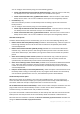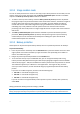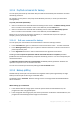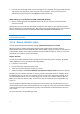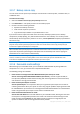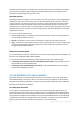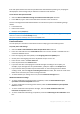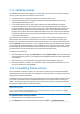User`s guide
57 Copyright © Acronis, Inc., 2000-2010
3.10.11 Computer shutdown
If you know that the backup process you are configuring may take a long time, you may select the
Shut down the computer after the backup is complete check box. In this case, you will not have to
wait until the operation completion. The program will perform the backup and turn off your
computer automatically.
This option is also useful when you schedule your backups. For example, you may want to perform
backups every weekday in the evening to save all your work. Schedule the backup and select the
check box. After that you may leave your computer when you finish your work knowing that the
critical data will be backed up and the computer will be turned off.
3.10.12 File-level security settings for backup
You can specify security settings for backed up files (these settings relate only to file/folder backups):
Preserve file security settings in backups - selecting this option will preserve all the security
properties (permissions assigned to groups or users) of the backup files for further recovery.
By default, files and folders are saved in the backup with their original Windows security settings
(i.e. permissions for read, write, execute and so on for each user or user group, set in file
Properties Security). If you recover a secured file/folder on a computer without the user
specified in the permissions, you may not be able to read or modify this file.
To eliminate this kind of problem, you can disable preserving file security settings in backups.
Then the recovered files/folders will always inherit the permissions from the folder to which they
are recovered (parent folder or disk, if recovered to the root).
Or, you can disable file security settings during recovery, even if they are available in the backup.
The result will be the same.
In backups, store encrypted files in a decrypted state (the preset is disabled) - check the option
if there are encrypted files in the backup and you want them to be accessed by any user after
recovery. Otherwise, only the user who encrypted the files/folders will be able to read them.
Decryption may also be useful if you are going to recover encrypted files on another computer.
If you do not use the encryption feature available in Windows XP and later operating systems,
simply ignore this option. (Files/folders encryption is set in Properties General Advanced
Attributes Encrypt contents to secure data).
These options relate only to file/folder backups. In addition, they are unavailable for zip backups.
3.10.13 Performance of backup operation
On the Performance tab you can configure the following settings:
Compression level
You can choose the compression level for a backup:
None - the data will be copied without any compression, which may significantly increase the
backup file size.
Normal - the recommended data compression level (set by default).
High - higher backup file compression level, takes more time to create a backup.
Maximum - maximum backup compression, but takes a long time to create a backup.