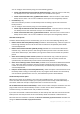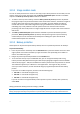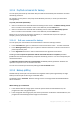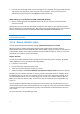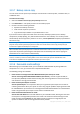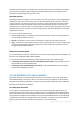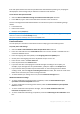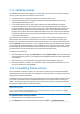User`s guide
56 Copyright © Acronis, Inc., 2000-2010
Acronis One-Click Restore can be added to the media only when creating a full backup of an entire hard disk. It
cannot be added when creating an incremental or differential backup, as well as backup of a partition. In such
case the Place Acronis One-Click Restore on media check box will not be present on the General tab of the
current backup options, even if the box is selected in the default Removable media settings.
Ask for first media while creating backups on removable media
You can choose whether to display the Insert First Media prompt when backing up to removable
media. With the default setting, backing up to removable media may not be possible if the user is
away, because the program will wait for someone to press OK in the prompt box. Therefore, you
should disable the prompt when scheduling a backup to removable media. Then, if the
removable media is available (for example, CD-R/RW inserted) the backup can run unattended.
If you have other Acronis products installed on your computer, the bootable versions of these
programs' components will be offered as well.
3.10.9 Screenshot settings
Along with backup comments, screenshots help you to recognize a previous data state you need to
recover. Acronis True Image Home 2011 Netbook Edition allows you to take screenshots at the
moment of starting a disk or partition backup. To enable the option, select the Take screenshot upon
a disk backup start check box. The screenshots will be shown in Backup Explorer on the Disks and
partitions tab. Every screenshot corresponds to its own disk backup version. Thus, switching
between the backup versions on the time line, you will see different screenshots and will be able to
find the required backup version faster.
3.10.10 Error handling
When the program encountered an error while performing backup, it stops the backup process and
displays a message, waiting for a response on how to handle the error. If you set an error handling
policy, the program will not stop the backup process and warn you about an error with a message,
but will simply handle the error according to the set rules and continue working.
You can set the following error handling policy:
Do not show messages and dialogs while processing (silent mode) (the preset is disabled) - You
can enable this setting to ignore errors during backup operations. This feature was mainly
designed for unattended backups when you cannot control the backup process. In this mode no
notifications will be displayed to you if errors occur during backup. Instead you can view the
detailed log of all operations after the backup process finishes.
Ignore bad sectors (the preset is disabled) - This option is present only for disk and partition
backups. It lets you run a backup even if there are bad sectors on the hard disk. Although most
disks do not have bad sectors, the possibility that they might occur increases during the course of
the hard disk's lifetime. If your hard drive has started making strange noises (for example, it
starts making quite loud clicking or grinding noises during operation), such noises may mean that
the hard drive is failing. When the hard drive completely fails, you can lose important data, so it
is high time to back up the drive as soon as possible. There may be a problem though – the failing
hard drive might already have bad sectors. If the Ignore bad sectors check box is left unselected,
a backup is aborted in case of read and/or write errors that could occur on the bad sectors.
Selecting this box lets you run a backup even if there are bad sectors on the hard disk ensuring
that you save as much information from the hard drive as possible.