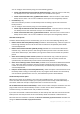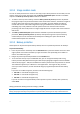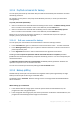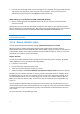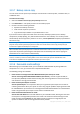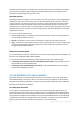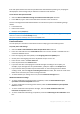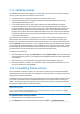User`s guide
55 Copyright © Acronis, Inc., 2000-2010
3.10.7 Backup reserve copy
You can create reserve copies of your backups and save them on the file system, a network drive, or
a USB flash drive.
To make a reserve copy:
Select the Create a reserve copy of my backups check box
Click Set location... and specify a location for the backup copies
Choose one of the reserving methods:
duplicate the backups as tib files
make reserve copies as zip archives
copy the files and/or folders to a specified location "as is"
If you choose reserve copies to be made in the tib format, all backup options (such as backup
compression, backup splitting, etc.) will be inherited from the source backup. You can also protect
the tib backup reserve copy with a password. To do so, click Set password and specify a password for
the reserve copy.
A reserve copy always contains all the files selected for backup, that is, when creating a reserve copy the
program always makes a full backup of the source data. You cannot make a reserve copy in the form of an
incremental or differential backup even in tib format.
Also remember that you will pay for the enhanced convenience and increased security of your data
by the time required for performing the backup because normal backup and reserve copying are
performed one at a time and not simultaneously.
Please, be aware that built-in support of zip files in Windows does not cover operations with multivolume zip
archives, and with zip archives exceeding 4GB in size or which contain files of more than 4GB each. Also
remember that CD/DVDs are not supported as locations for reserve copies.
3.10.8 Removable media settings
When backing up to removable media, you can make this media bootable by writing additional
components to it. Thus, you will not need a separate bootable disk.
The following settings are available:
Place Acronis True Image Home 2011 Netbook Edition (Full version) on media
Acronis True Image Home 2011 Netbook Edition (Full version) - includes support of USB, PC
Card (formerly PCMCIA) and SCSI interfaces along with the storage devices connected via them,
and therefore is strongly recommended.
Place Acronis System Report on media
Acronis System Report - the component allows you to generate system report that is used for
collecting information about your system in case of any program problem. Report generation will
be available before you start Acronis True Image Home 2011 Netbook Edition from the bootable
media. The generated system report can be saved to a USB flash drive.
Place Acronis One-Click Restore on media
Acronis One-Click Restore is a minimal addition to your bootable media, allowing one-click data
recovery from an image backup stored on this media. This means that when booting from the
media and after clicking Recover, all data will be silently recovered to its original place. No
options or selections such as resizing partitions will be possible.