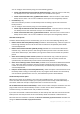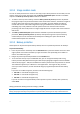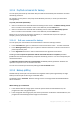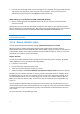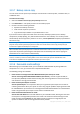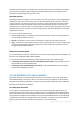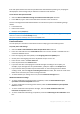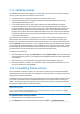User`s guide
54 Copyright © Acronis, Inc., 2000-2010
If you do not have enough space to store the image on your hard disk, the program will warn you
and wait for your decision as to how you plan to fix the problem. You can try to free some
additional space and continue or click Back and select another disk.
When backing up to a CD-R/RW, DVD-R/RW, DVD+R/RW, BD-R/RE:
Acronis True Image Home 2011 Netbook Edition will ask you to insert a new disk when the
previous one is full.
Alternatively, you may select the desired file size from the drop-down list. The backup will then be
split into multiple files of the specified size. That comes in handy when backing up to a hard disk with
the view to burning the backup to CD-R/RW, DVD-R/RW, DVD+R/RW or BD-R/RE later on.
Creating images directly on CD-R/RW, DVD-R/RW, DVD+R/RW, BD-R/RE might take considerably more time
than it would on a hard disk.
3.10.6 Backup validation option
You can specify the additional validation setting: Validate backup when it is created.
When this option is enabled, the program will check the integrity of the recently created or
supplemented backup version immediately after backup. When setting up a backup of critical data or
a disk/partition backup, we strongly recommend that you enable this option in order to ensure that
the backup can be used to recover the lost data.
Regular validation
You can also schedule validation of your backups to ensure that they remain "healthy". By default
regular validation is turned on with the following settings:
Frequency: once a month
Day: the date when the backup was started
Time: the moment of backup start plus 15 minutes
Advanced settings: the Run the validation only when the computer is idle check box is selected
Example: You start a backup operation on July 15, at 12.00. The backup version is created at 12.05.
Its validation will run at 12.15 if your computer is in the "screen saver" state at the moment. If not,
then the validation will not run. In a month, August 15, at 12.15, the validation will start again. As
before, your computer must be in the "screen saver" state. The same will occur on September 15,
and so on.
You can change the default settings and specify your own schedule. This may be useful if you set a
custom backup scheme with incremental backups. For example, you may want to schedule validation
of all backup versions (the initial full backup version and subsequent incremental backup versions)
once a week.
For more information see Scheduling (p. 120).