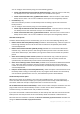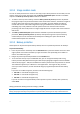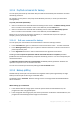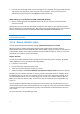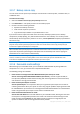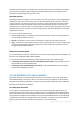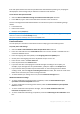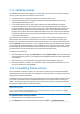User`s guide
52 Copyright © Acronis, Inc., 2000-2010
3.10.2 Image creation mode
You can use these parameters to create an exact copy of your whole partitions or hard disks, and not
only the sectors that contain data. Note that the Back up unallocated space check box is available
only when the Back up sector-by-sector check box is selected.
To make a sector-by-sector backup, check the Back up sector-by-sector parameter. By default
the program copies only the hard disk sectors that contain data. However, sometimes it might be
useful to make a full sector-by-sector backup. For example, you have deleted some files by
mistake and want to make a disk image before trying to undelete them, because sometimes
undeleting may create problems in the file system. Please note that this mode increases
processing time and usually results in a larger image file because it copies used and unused hard
disk sectors.
The Back up unallocated space option becomes available if you have selected the previous
parameter, Back up sector-by-sector. By default, while performing sector-by-sector backup,
unallocated space is not included into the backup file. Enabling this option will include all
unallocated disk space into the backup.
3.10.3 Backup protection
A backup file can be password-protected. By default, there is no password protection for backups.
To protect the backup:
Enter the password for the backup into the Password field. A password should consist of at least
eight symbols and contain both letters (in upper and lower cases preferably) and numbers to
make it more difficult to guess.
Retype the previously entered password into the Confirm field
To increase the security of your confidential data, you can encrypt the backup with strong
industry-standard AES (Advanced Encryption Standard) cryptographic algorithm. AES is available
with three key lengths – 128, 192 and 256 bits to balance performance and protection as desired.
The 128-bit encryption key is sufficient for most applications. The longer the key, the more
secure your data. However, the 192 and 256-bit long keys significantly slow down the backup
process.
If you want to use AES encryption, choose one of the following keys:
AES 128 - to use 128-bit encryption key
AES 192 - to use 192-bit encryption key
AES 256 - to use 256-bit encryption key
If you do not want to encrypt the backup and only want to protect a backup with a password,
select None.
Having specified the backup protection settings, click OK.
If you try to recover data from a password-protected backup, or append an incremental backup to such a
backup, the program will ask for the password in a special window, allowing access only to authorized users.