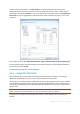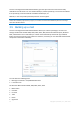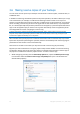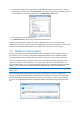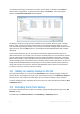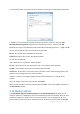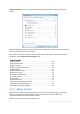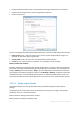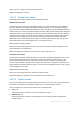User`s guide
45 Copyright © Acronis, Inc., 2000-2010
2. Choose how to duplicate the project file(s) on the USB stick. If you need to save space, choose
duplicating as a zip file. Click on the Set location... link, select the drive letter of the USB stick and
create a folder for a reserve copy by clicking on the Make New Folder button.
3. Finish configuring your backup as usual.
4. Click Back up now and do not forget to take the USB stick home.
Please be aware that built-in support of zip files in Windows does not cover operations with
multivolume zip archives, and zip archives exceeding 4GB in size or which contain files of more than 4
GB each. Also remember that CD/DVDs are not supported as locations for reserve copies.
3.7 Backup to various places
Acronis True Image Home 2011 Netbook Edition offers you flexibility in choosing destinations for
your backups. You can save full, incremental and differential backup versions to different places
including a network share, CD/DVD, USB stick, as well as any local internal or external hard drive.
You can save backup versions to different destinations by changing the backup destination when
editing the settings of a selected backup. For example, after you save the initial full backup to an
external USB hard drive, you can change the backup destination to a USB stick by editing the backup
settings. The subsequent incremental or differential backups will be written to the USB stick.
You cannot use FTP servers as one of the places for storing a part of backup versions belonging to the same
backup "chain".
One more useful aspect of this feature is the ability to split backups "on-the-fly". Suppose you
perform a backup to a hard disk and in the middle of the backup process Acronis True Image Home
2011 Netbook Edition finds out that the disk to which you are backing up, does not have sufficient
free space for completing the backup. The program displays a message warning you that the disk is
full.