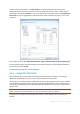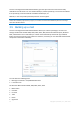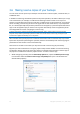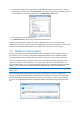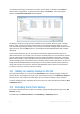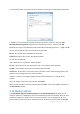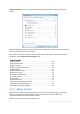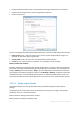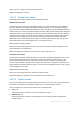User`s guide
44 Copyright © Acronis, Inc., 2000-2010
3.6 Making reserve copies of your backups
You can create reserve copies of your backups and save them on the file system, a network drive, or
a USB flash drive.
In addition to enhancing the backed up data security with replication, this feature allows you to copy
a set of documents, for example, to a USB stick for working on them at home. So now you can
perform a normal backup and copy the same files to a USB stick or any local hard drive. You have the
choice of making a reserve copy in the form of regular files in their native format, a zip compressed
file, or a tib file (optionally with password protection and encryption). A password-protected reserve
copy can be encrypted only if you choose to encrypt the main backup and an encryption key of the
same length will be used for encrypting the reserve copy.
A reserve copy always contains all the files selected for backup, that is, when creating a reserve copy the
program always makes a full backup of the source data. You cannot make a reserve copy in the form of an
incremental or differential backup, even in tib format.
Also remember that you will pay for the enhanced convenience and increased security of your data
by the time required for performing the operation, because normal backup and reserve copying are
performed one after another and not simultaneously.
And now let us consider a case when you may need to make a reserve copy of your backup.
Suppose you have worked hard on an urgent project all day and the deadline is tomorrow morning.
You decide to back up the results of the day's work on a network share and make a reserve copy of
the project on a USB stick to finish the project at home. To make a reserve copy:
1. While configuring a backup, click the File backup options link, expand the Backup reserve copy
item and then select the Create a reserve copy of my backups box (if it is not selected in the
default backup options).