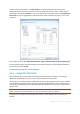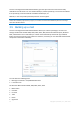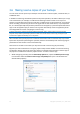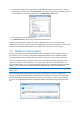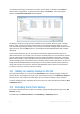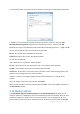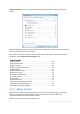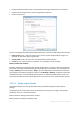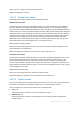User`s guide
43 Copyright © Acronis, Inc., 2000-2010
News Folders
User Settings
Address Book
For Microsoft Outlook Express
Mail Folders
Address Book (select Windows Address Book).
Acronis True Image Home 2011 Netbook Edition provides backup of IMAP (Internet Messages Access
Protocol) mail folders for Microsoft Outlook. This means that you can back up folders stored on a
mail server. For Microsoft Outlook Express and Windows Mail only backup of local e-mail folders is
available.
Take note that Acronis True Image Home 2011 Netbook Edition does not support Unicode characters
in the items backed up using the E-mail backup type.
To back up your E-mail:
1. Click E-mail backup on the main screen. This will open the E-mail Backup window.
2. Select the mail items you want to back up in the What to back up area. The right side will show
the item contents with all subitems selected. There you can unselect the subitems you do not
need to back up, if any.
3. Select a destination for backup (you can leave the default destination or browse for a destination
after clicking the down arrow to the right of the current destination and selecting Browse...).
4. The program will assign a default name to the backup, but if you would like to assign another
name, type the name in the Backup name field.
5. Click the Back up now button if you want to run backup immediately. You can also delay the start
of backup for up to 6 hours by clicking the down arrow to the right of this button and selecting a
delay interval from the dropdown list.
Note that you will have to specify your Windows account name and password. This is done for
confidentiality reasons. The program will back up only the e-mail messages and settings related to
the specified account. E-mail data of all other accounts will not be backed up.
To specify the credentials:
Enter the user name in the appropriate field.
Enter the password in the appropriate field. If you do not enter the password or enter an
incorrect password, the program will notify you that the credentials are not valid.
When you need to change the default backup options, click E-mail backup options and set the
options as required. You can also change the default backup scheme by clicking on the appropriate
link. For more information see Backup schemes (p. 48).
If you want to run the backup on a schedule, click the Turn on link to set up a schedule (for more
information see Scheduling (p. 120)). To run the backup on the schedule, click the down arrow to the
right of the Back up now button and select Later in the drop down list. The backup where you have
made the settings will run according to the schedule. You can also start the backup manually later on
the main screen.