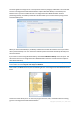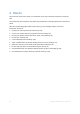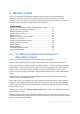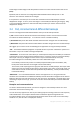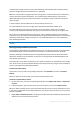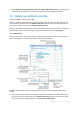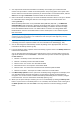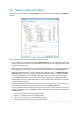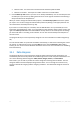User`s guide
39 Copyright © Acronis, Inc., 2000-2010
3.4 Backing up files and folders
To back up files and/or folders, click File backup on the main screen. This will open the File Backup
window.
Let's consider how to use this backup type for backing up a folder.
1. Select the folder on the directory tree in the What to back up area. The right side will show the
folder contents with all the files and subfolders selected. There you can unselect the files you do
not need to back up, if any.
2. Select a destination for backup (you can leave the default destination or browse for a destination
after clicking the down arrow to the right of the current destination and selecting Browse...).
When the backup destination is any removable media (USB, BD, DVD...), the Make this media
bootable check box appears. Leaving the check box selected will result in creating a bootable
recovery environment on the removable media and adding a standalone Acronis True Image
Home 2011 Netbook Edition version. You will be able to run Acronis True Image Home 2011
Netbook Edition from the removable media and recover the backed up data even on a crashed
computer that cannot boot.
3. By default the program will assign the name of the folder to be backed up to the backup, but if
you would like to assign another name, type the name in the Backup name field.
You can also add useful information to the backup name. To do so, click the down arrow to the
right of the destination and click Browse.... Select the items you want to add in the right field of
the File name line:
add date - the backup creation date will be added
add time - the backup creation time will be added
add user name - the current user name will be added
add machine name - the computer name will be added