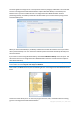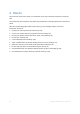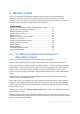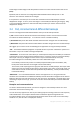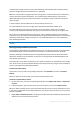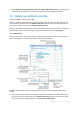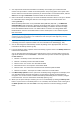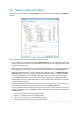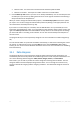User`s guide
37 Copyright © Acronis, Inc., 2000-2010
If you delete an incremental backup version or a differential backup version - the program will
also delete all subsequent incremental versions till the next full or differential version.
3.3 Backing up partitions and disks
The image backup is made as easy as ABC.
a) Select a partition to back up by selecting its check box. If the disk has several partitions and you
want to back up the whole disk, click Switch to disk mode and then select the disk's check box. To
return to the partition selection, click Switch to partition mode.
b) Select a destination for backup (you can leave the default destination or browse for a destination
after clicking the down arrow to the right of the current destination and selecting Browse...).
c) Click Back up now.
Of course, you can also schedule the backup, change the default backup options, exclude files and
folders from backup. To configure the backup, click the appropriate links.
The below steps describe how to configure a backup using most of the available image backup
settings.
1. Select a partition(s) to back up by selecting its check box. If the disk has several partitions and
you want to back up the whole disk, click Switch to disk mode and then select the disk's check
box. To return to the partition selection, click Switch to partition mode.