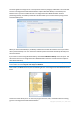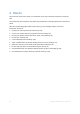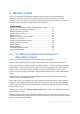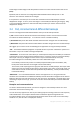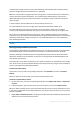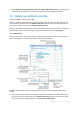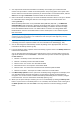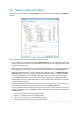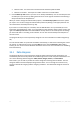User`s guide
36 Copyright © Acronis, Inc., 2000-2010
A "differential" backup scenario uses the same weekly full system backup with the backup of files
that have changed since the last full backup on a daily basis.
While this scheme takes up progressively more storage space as each new day of the week passes, a
recovery would only involve two backups - the last FULL backup followed by the previous day's
differential backup. Many users prefer this method as it simplifies recovery and most backups are
done overnight.
In these examples, the only differences in the two backup scenarios are:
Incremental backups require less storage space while differential backups require more.
Incremental backups require all of the backups used for that week in order to do a complete
recovery, while the differential backup only requires a maximum of two backups at any given time.
An incremental or differential backup created after a disk is defragmented might be considerably
larger than usual. This is because the defragmentation program changes file locations on the disk and
the backups reflect these changes. Therefore, it is recommended that you re-create a full backup
after disk defragmentation.
If you lose an incremental backup version or it becomes corrupted, all later incremental backup versions will be
unusable.
Deleting backups and backup versions
You may want to delete backups and backup versions you no longer need. Acronis True Image Home
2011 Netbook Edition stores information on the backups in a metadata information database.
Therefore, deleting unneeded backup files by using Windows Explorer will not delete information
about these backups from the database, and Acronis True Image Home 2011 Netbook Edition will
consider that they still exist.
This will result in errors when the program tries to perform operations on the backups that no longer
exist. So you must only remove obsolete backups and backup versions by using the tools provided by
Acronis True Image Home 2011 Netbook Edition.
To delete an entire backup:
On the main screen, find the corresponding backup box, click Operations, and then click Delete
backup.
When you delete an entire backup, all its versions will be deleted as well.
To delete a specific backup version:
1. On the main screen, find the corresponding backup box, click Explore and recover or Explore all
versions.
2. In Backup explorer, right-click the version you want to delete, and then click Delete version.
When you delete a backup version, please remember that this version may have dependent versions.
In this case the dependent versions will be deleted as well, because data recovery from such versions
becomes impossible.
If you delete a full backup version - the program will also delete all subsequent incremental and
differential versions till the next full version.