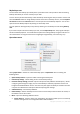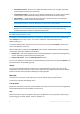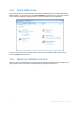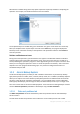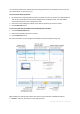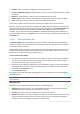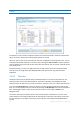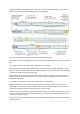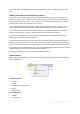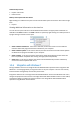User`s guide
24 Copyright © Acronis, Inc., 2000-2010
Wizards have a sidebar listing all the steps (both required and optional) needed for completing the
operation. For example, see the Mount Wizard screen shot below.
The completed steps are marked with green checkmarks. The green arrow shows the current step.
After you complete all the required steps and come to the Finish step, the program displays the
Summary screen. Check the summary of the operation to be performed and then click Proceed to
start the operation.
Taskbar notification area icons
During most of the operations, special indicator icons appear in the Windows taskbar notification
area (the right portion of the status bar with the clock). If you mouse over the icon, you will see a
tool tip indicating the operation's progress or state. Right-clicking on the icon opens a shortcut menu
where you can change the operation's status or cancel the operation if necessary. This icon doesn't
depend on the main program window being open. It is present for background execution of
scheduled backups as well.
1.3.5 Acronis Backup Explorer
The Acronis Backup Explorer provides you with a wealth of information on your backups: backup
types, backup versions number, dates, contents, backup results, etc. In addition, the Backup Explorer
allows you to explore and recover backed up data (both partitions and individual files and even file
versions). It also allows for operations with backups - you can validate them, convert to Windows
backup (only disk backups), mount images as disks, and delete backup versions you no longer need.
Let's have a closer look on the Acronis Backup Explorer. It has two tabs for viewing backups and their
content: Disks and partitions (available for disk backups only) and Files and folders.
1.3.5.1 Disks and partitions tab
The Disks and partitions tab shows the backed up disks and partitions that the selected backup
version contains.
The tab shows the disks and partitions state of when the current backup version was created.