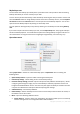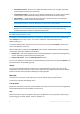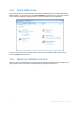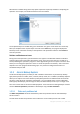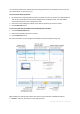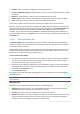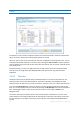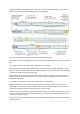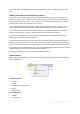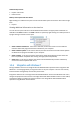User`s guide
22 Copyright © Acronis, Inc., 2000-2010
Consolidate versions - allows you to delete the backup versions you no longer need while
maintaining the consistency of the backup.
Clone backup settings - clones the current backup settings when you need to create several
similar backups. Clone the backup settings and then introduce the required changes.
Move backup... - allows moving all the backup files to another location. The subsequent
backup versions will be saved to the new location.
If you change the backup destination by editing the backup settings, only new backup versions will be
saved to the new location. The earlier backup versions will remain in the old location.
Remove from the list - removes the current backup from the backup list shown in the My
backups area. This operation also turns off the scheduling of the removed backup (if a
schedule was set), but it does not delete the backup files.
The Operations menu of backups created on another computer and added to the backup list without importing
the backup settings will have less items.
To collapse an expanded backup box into a narrow strip, right-click in the free area of the box and
select Collapse in the shortcut menu. You can also collapse an expanded backup box by
double-clicking on it.
To expand a collapsed box, right-click in the free area of the box and select Expand in the shortcut
menu or double-click on the box.
When a backup box is collapsed, the Operations menu contains additional items related to backup
and recovery operations available for the backup:
Back up now - adds a new backup version to the existing backup or replaces the existing backup
version, depending on the backup scheme being used.
Explore and recover - opens the Backup Explorer window.
To turn on or change the schedule for the selected backup, click the link to the right of Schedule:. For
more information see Scheduling (p. 120).
Search
To search for a backed up file you need to recover, type the filename or part of its name, in the
search field on the main menu bar. If the search is successful, the program will open Acronis Backup
Explorer and show the found file and backup(s) containing the file.
Menu bar
The menu bar on the main screen allows you to choose several major program features.
The menu bar includes the following items:
Tools & Utilities
Choose this menu item to open the Tools & Utilities screen with a list of all Acronis True Image Home
2011 Netbook Edition tools and utilities to choose from.
Help
Choose this item to open the program's Help, go to the Welcome screen, generate a system report,
view the log, get customer support, check for updates, etc.