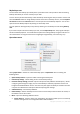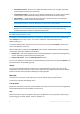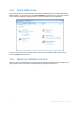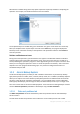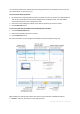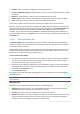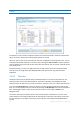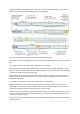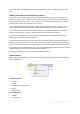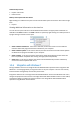User`s guide
21 Copyright © Acronis, Inc., 2000-2010
My backups area
The area shows the backups you already have. It provides access to all operations with the existing
backups and allows you to start recovery of your data.
To start recovery of the latest backup, select the backup containing the data you need to recover and
then click Recover. When an image backup contains more than one backup version, click the Explore
all versions link below the Recover button. This will open the Acronis Backup Explorer. You can also
open the Acronis Backup Explorer by clicking on the backup name.
You can update an existing backup at any time by selecting it in the backup list and clicking Back up
now.
If you want to explore all of the backups you have, click the My backups link. The program will open
the Acronis Backup Explorer. You will be able to explore the existing backups using the time line. For
more information on using the time line for navigating through backups, see Time line (p. 27).
Operations menu
Clicking Operations in the box of a selected backup opens an Operations menu containing the
following items:
Open backup location - opens the folder containing the backup files.
Edit backup settings - allows editing of the current backup settings.
Recreate backup settings (available only for backups manually added to the backup list) - allows
configuring the settings for image, file, and e-mail backups created by a previous Acronis True
Image Home Netbook Edition version. This item may also appear for backups created on another
computer and added to the backup list without importing their settings.
Validate backup - starts backup validation.
Delete backup - deletes all backup versions of the current backup at their location. Be careful, as
the deletion cannot be undone.
More - opens the following additional items:
Create shortcut - creates a shortcut on the Desktop. The shortcut allows you to run a backup
without starting Acronis True Image Home 2011 Netbook Edition.