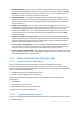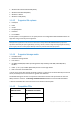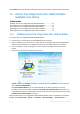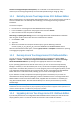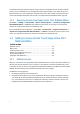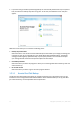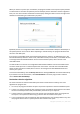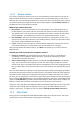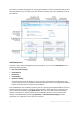User`s guide
19 Copyright © Acronis, Inc., 2000-2010
1.3.1.2 Backup assistant
If you want to protect your data, but you are not sure what data to protect and how to do this, the
backup assistant will help you to make an optimum choice. In a few simple steps, you will create a
backup of your data. The backup will allow you to recover your data to a known good state in case of
corruption. Now let's go through the backup assistant steps together. Click Use backup assistant on
the Welcome screen. Then decide for yourself:
What do you want to back up?
My computer - select this item to back up your system partition. Such a backup allows you to
protect all data on your system partition and recover your system if needed. To better protect
your system from a crash, you must create a bootable rescue media or activate Acronis Startup
Recovery Manager. This will allow you to recover your system if Windows does not start.
Files and folders - select this item to back up your documents, including photos, videos, music,
text files and any other files and folders. Such a backup allows to recover your documents from a
virus attack, accidental deletion and corruption.
E-mail - select this item to back up your e-mail messages, address book, settings, and accounts.
Such a backup allows you to recover them in case of e-mail data loss or corruption.
After you have decided what data to back up, click Next and we'll help you to continue with the
backup process.
How do you want to protect your computer or data?
Back up on a schedule - this method allows you to back up your data on a regular basis by
specifying your own schedule for backup operations. The program will back up your data
according to the schedule you specify.
Store in online storage (available only when you have selected Files and folders in the previous
step) - you can purchase safe storage for your data. This safe storage is located on an Acronis
remote server which is accessible via the Internet. Keeping data in this online storage guarantees
that you will be able to recover the data even if your home computer was physically destroyed or
stolen.
After you choose what data to back up and the optimal protection method, the program will display
the window from which you will start the backup process. This window contains all of the settings for
your backup. These settings were configured by the program according to the choices you made. If
you want, you can change them, and set other options. After you have made sure that all settings are
correct, click the Back up now button to start the backup operation. After that a new backup box will
appear in the My backups list and will show the backup progress. When the process is complete, the
backup is created. Now your data is protected and can be recovered in case of disaster.
The Acronis True Image Home 2011 Netbook Edition Online Backup application will start if you select
a backup to online storage. After the application starts, login to your Online Backup account or
register a new account. To register the account, click the Subscribe to Online Backup service link.
1.3.2 Main screen
Starting Acronis True Image Home 2011 Netbook Edition takes you to the main screen. This screen
provides quick access to practically all of the program's functionality.