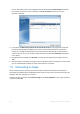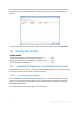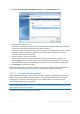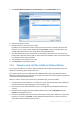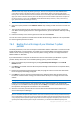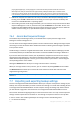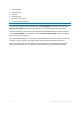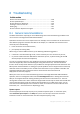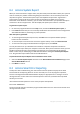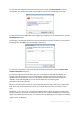User`s guide
155 Copyright © Acronis, Inc., 2000-2010
Even if the required vhd backup is shown on the screen, after you choose it Acronis True Image Home 2011
Netbook Edition may display the following message: "Acronis True Image Home 2011 Netbook Edition
cannot detect volume 1 of "Backup_Name" archive", where Backup_Name is the name of the chosen
backup. This is because disk letters in the standalone Acronis True Image Home 2011 Netbook Edition may
differ from those in Windows and the path to this backup stored in the metadata information will point to
the wrong location. In such case click Browse, choose Windows Backup Archives (*.vhd) in the "Files of
type" field and locate the backup for recovery.
5. At the next step select Recover whole disks and partitions (if it is not selected) and click Next.
6. Select the system partition at the What to recover step. Usually you will not need to recover the
MBR.
7. Then specify the settings of the selected system partition: location, type (primary, active) and
size. When recovering the partition to the original location, you do not need to make any setting
changes.
8. Read the Summary of the recovery operations and then click Proceed.
You can also recover partitions and disks from vhd files while working in Windows. This is preferable
for recovering data partitions and disks.
7.6.3 Booting from a tib image of your Windows 7 system
partition
As already mentioned, users of the Enterprise and Ultimate editions of Windows 7 can boot from tib
images of Windows 7 system partition. This allows you to test bootability of the backed up system
without actual recovery. Booting can be done only when running Acronis True Image Home 2011
Netbook Edition in Windows.
If you have Windows 7 Enterprise or Ultimate and want to test whether your Windows 7 system
partition backup will recover to a bootable operating system, proceed as follows:
1. Open Acronis Boot Sequence Manager by clicking Boot Sequence Manager on the Tools &
Utilities screen.
2. Click Add on the toolbar of Acronis Boot Sequence Manager and browse for the required tib file,
then click OK.
3. Because actual booting is performed from VHD, the program needs to convert the selected tib
file so the appropriate dialog will appear.
4. Click OK if you want to save the converted file to the default location with the same name or
browse for another location. Saving to another location allows you to change the name of the
vhd file.
Booting is possible only when the vhd file is located on an NTFS-formatted local hard disk.
If there is not enough space for the converted file in the selected location, the program will
notify you. You can delete unnecessary files and click Retry or cancel the conversion and repeat
the operation choosing another location for the converted file.
5. After the conversion process finishes a new line with the vhd filename will be added to the
Acronis Boot Sequence Manager.
To use the VHD for booting, the partition with the converted vhd file must have sufficient free space. Tib
files are converted into dynamic VHDs with the maximum size that equals the size of a partition backed up
into a tib file. When you boot from a dynamic vhd file, the VHD is automatically expanded to the maximum
size. If the physical host partition of the vhd file does not have enough free disk space for the maximum size
of the dynamic VHD, the boot process will fail. Furthermore, you need to have additional space for the