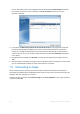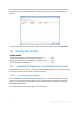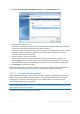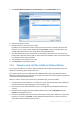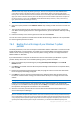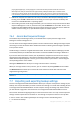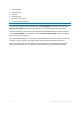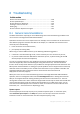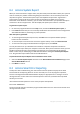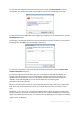User`s guide
153 Copyright © Acronis, Inc., 2000-2010
1. Click Convert Acronis backup to Windows backup on the Tools & Utilities screen.
2. Select the disk image to convert.
If the backup is password-protected, Acronis True Image Home 2011 Netbook Edition will ask for
it. Note that the resulting vhd file will lose password protection.
Converting an incremental backup requires all the previous incremental backups and the original
full backup. Converting a differential backup requires the original full backup. The result of
conversion will always be a full backup.
3. Specify the path to the file to be created.
The converted file will be saved to the default location, but you can select another one by
clicking Browse. The file can be directed to any local storage supported by Acronis True Image
Home 2011 Netbook Edition (except CD/DVD). In addition, it can be directed to an SMB share.
4. Click Proceed in the Summary window.
When a tib image selected for conversion contains partitions, for example, from two physical hard
disk drives, the program will create two vhd files corresponding to those physical drives.
7.6.1.2 Converting Windows backup
Windows Vista and Windows 7 users can convert vhd files created by Windows Backup into Acronis
backups. This may be needed if you want to keep the earlier Windows Backup files, but decide to
convert them into tib files to save storage space. The converted tib files are smaller than the
corresponding vhd files due to compression.
Do not move vhd files from the folder to where they were saved by Windows Backup (by default, the folder has
the name "WindowsImageBackup"). Otherwise, the operating system may be unbootable after recovery of the
system partition from the converted tib file.
The virtual to physical conversion is done as follows: