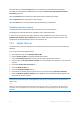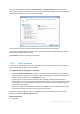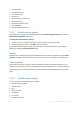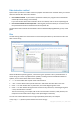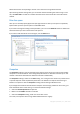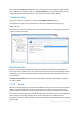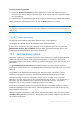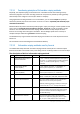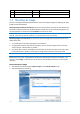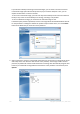User`s guide
149 Copyright © Acronis, Inc., 2000-2010
No.
Algorithm (writing method)
Passes
Record
cryptographically secure pseudo-random sequence.
8.
Fast
1
Logical zeros (0x00 numbers) to all sectors to wipe.
7.4 Mounting an image
Acronis True Image Home 2011 Netbook Edition offers mounting for images and exploring for both
images and file-level backups.
Exploring images and file-level backups lets you view their contents and copy the selected files to a
hard disk. To explore a backup in Windows Explorer, double-click on the corresponding tib file. You
can also right-click on the file and choose Explore in the shortcut menu.
When you copy files from a backup being explored, the copied files lose the "Compressed" and "Encrypted"
attribute. If you need to keep these attributes, it is recommended to recover the backup.
Mounting images as virtual drives lets you access them as though they were physical drives. Such
ability means that:
a new disk with its own letter will appear in the drives list
using Windows Explorer and other file managers, you can view the image contents as if they
were located on a physical disk or partition
you will be able to use the virtual disk in the same way as the real one: open, save, copy, move,
create, delete files or folders. If necessary, the image can be mounted in read-only mode.
The operations described in this section are supported only for the FAT and NTFS file systems.
Please keep in mind that, though both file backups and disk/partition images have a default ".tib"
extension, only images can be mounted. If you want to view file backup contents, use the Explore
operation.
How to mount an image
1. Start the Mount wizard by clicking Mount image on the Tools & Utilities screen.
2. Select the backup for mounting.