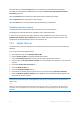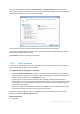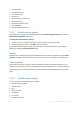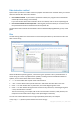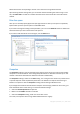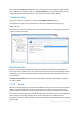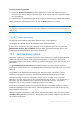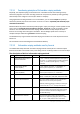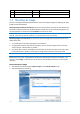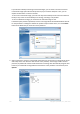User`s guide
146 Copyright © Acronis, Inc., 2000-2010
After entering the Computers setting value, you can browse the search strings found by the System
Clean-up Wizard in the registry. To do so, click Show Computers. You will see the window with full
and partial computer names searched for in the network. These items will be deleted.
"Commands" setting
Here you can select the commands to remove during Windows Run List clean-up.
This template can contain any command names or their parts separated by semicolons, e.g.:
*help; cmd; reg*
This will result in removing commands with names corresponding to or containing any of the names
or parts of names you entered.
Network places filter
Here you can enter (separated by semicolons) any hostnames or IP addresses of network places,
servers, FTP servers, network shares, etc. to which you have made connection by supplying network
credentials (a user name and password). While entering hostnames and IP addresses you can use *
and ? wildcards.
Click Show network places to view the list of network places that you visited using the credentials
you want to delete.
7.3.2.4 Preview
When the scanning is finished, its results will be available in the upper part of the wizard window. By
default, all system components are scanned for clean-up. If you want to customize which of the
system components should be scanned and which should not, change the default clean-up settings.
You can view the search results and manually select/unselect the items you wish to clean up/keep. In
order to help you with making the right choice, all the components are provided with brief
descriptions. Just click on the component's name and its description will be displayed in the right side
of the window.