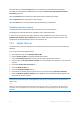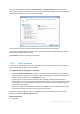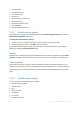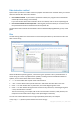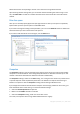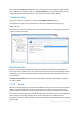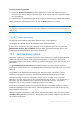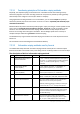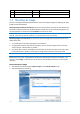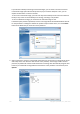User`s guide
141 Copyright © Acronis, Inc., 2000-2010
Note that after you click the Proceed button, the selected files and folders will be destroyed
permanently. So the button is disabled until you select the Destroy the selected files and folders
irreversibly check box.
Click the Proceed button to destroy the selected files and/or folders permanently.
Click the Options button to perform the optional steps.
Click the Cancel button to exit the wizard without performing any operations.
Shredding operation progress
The operation status window reports about the state of the current operation.
The progress bar indicates the level of completion of the selected operation.
In some cases, the operation may take a long time to be completed. If this is the case, select the
Shutdown the computer after completion check box. When the operation finishes, Acronis True
Image Home 2011 Netbook Edition will turn the computer off.
7.3.2 System Clean-up
The System Clean-up wizard enables you to securely remove all traces of your PC actions stored by
Windows.
It can carry out the following operations:
Securely destroy data in the Windows Recycle Bin
Remove temporary files from appropriate Windows folders
Clean up hard disk free space of any traces of information previously stored on it
Remove traces of file and computer searches on connected disks and computers in the local area
network
Clean the recently used documents list
Clean the Windows Run list
Clean the opened/saved files history
Clean the list of network places to which the user has connected using network credentials
Clean the Windows prefetch directory, where Windows stores information about programs you
have executed and run recently
Windows Vista and Windows 7 do not store information on file and computer searches. Furthermore,
information on opened/saved files is stored differently in the registry, so the wizard shows this information in a
different way.
***
Please, be aware that Windows stores passwords until the session ends, so cleaning the list of network user
credentials will not take effect until you end the current Windows session by logging out or by rebooting the
computer.