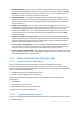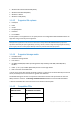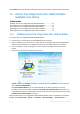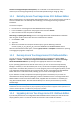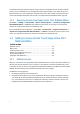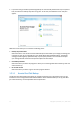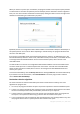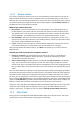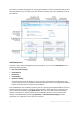User`s guide
14 Copyright © Acronis, Inc., 2000-2010
Click Activate if you have already purchased the full version and have a valid product serial number.
1.2 Acronis True Image Home 2011 Netbook Edition
installation and startup
In this section
Installing Acronis True Image Home 2011 Netbook Edition .................... 14
Extracting Acronis True Image Home 2011 Netbook Edition .................. 15
Running Acronis True Image Home 2011 Netbook Edition ..................... 15
Upgrading Acronis True Image Home 2011 Netbook Edition .................. 15
Removing Acronis True Image Home 2011 Netbook Edition .................. 16
1.2.1 Installing Acronis True Image Home 2011 Netbook Edition
To install Acronis True Image Home 2011 Netbook Edition:
Run the Acronis True Image Home 2011 Netbook Edition setup file.
Before installation, you can check for a newer Acronis True Image Home 2011 Netbook Edition
build on the Acronis Web site. If available, the newer version will be offered for installation.
In the Install Menu, select the program to install: Acronis True Image Home 2011 Netbook
Edition.
Follow the install wizard instructions on the screen.
Typical, Custom and Complete installation is available. By pressing Custom, you can choose not
to install Rescue Media Builder.
With Rescue Media Builder you can create bootable rescue disks (see details in Creating
bootable rescue media (p. 134)). Installing the Bootable Rescue Media Builder will allow you to
create bootable media or its ISO image at any time from the main program window or by running
Bootable Rescue Media Builder on its own.
When installed, Acronis True Image Home 2011 Netbook Edition creates a new device in the Device
Manager list (Control Panel System Hardware Device Manager Acronis Devices