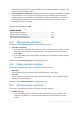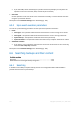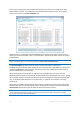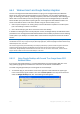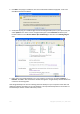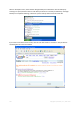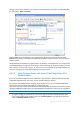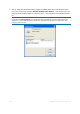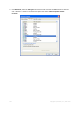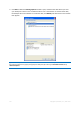User`s guide
123 Copyright © Acronis, Inc., 2000-2010
Enter a search string into the Search field at the top right of the Acronis True Image Home 2011
Netbook Edition window. You will be taken to the Acronis Backup Explorer screen. The program
shows search results on the Files and folders tab.
By default Acronis True Image Home 2011 Netbook Edition performs the search in all the sources
where it can search information. That is, it searches files in all backups and their versions on all local
storage devices.
Acronis True Image Home 2011 Netbook Edition cannot perform search on network shares, Acronis Online
Storage, and devices that are recognized by Windows as Devices with removable storage.
The Files and folders tab shows results of searches for files and folders in tib backups.
Double-clicking on a filename opens the file. You can recover the file by right-clicking on its filename
and choosing Recover in a shortcut menu. This shortcut menu also enables you to open the file or
the parent folder that contains that file.
When searching files in backups you can type all or part of the filename and use the common
Windows wildcard characters. For example, to find all batch files in the backups, type "*.bat". Typing
my???.exe will allow you to find all .exe files with names consisting of five symbols and starting with
"my". It should be noted that search is case-insensitive, i.e. "Backup" and "backup" is the same
search string.
When a file is included in several backups and it has been modified, the search results will show the
number of file versions in the appropriate column. Clicking on the number in this column opens the
View Versions window where you can select the version you want to recover.
Please note that Acronis True Image Home 2011 Netbook Edition does not search files in encrypted and
password-protected tib backups. In addition, the program does not search files in zip backups created by
Acronis True Image Home 2011 Netbook Edition.