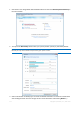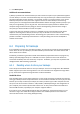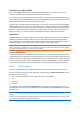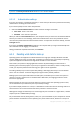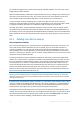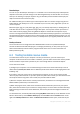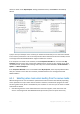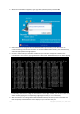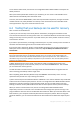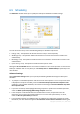User`s guide
120 Copyright © Acronis, Inc., 2000-2010
6.5 Scheduling
The Scheduler window allows you to specify the backup and validation schedule settings.
You can choose and set up one of the following backup or validation frequencies:
Daily (p. 121) - the operation will be executed once a day or more frequently.
Weekly (p. 121) - the operation will be executed once a week or several times a week on the
selected days.
Monthly (p. 121) - the operation will be executed once a month or several times a month on the
selected dates.
Upon event (p. 122) - the operation will be executed upon an event.
Clicking the Do not schedule button turns off the scheduler for the current operation. In this case the
backup or validation will run only when you click Back up now or Validate backup respectively in the
main window.
Advanced settings
Clicking Advanced settings allows you to specify the following additional settings for backup and
validation:
To postpone a scheduled operation until the next time the computer is not in use (a screen saver
is displayed or computer is locked), select the Run the backup only when the computer is idle
check box. If you schedule validation, the check box will change to Run the validation only when
the computer is idle.
If you want to wake up the sleeping/hibernating computer to perform the scheduled operation,
select the Wake up the sleeping/hibernating computer check box.
If the computer is switched off when the scheduled time comes, the operation won't be
performed. You can force the missed operation to run at the next system startup. To do so,
select the Run at system startup check box.
If you schedule a backup to a USB flash drive or validation of a backup that is located on a USB
flash drive, one more check box appears: Run when the current device is attached. Selecting the